Using Pinterest
Managing your pins and pinboards
After you've been pinning for a while, you may find a need to organize and manage you pins and pinboards.
To edit a pin:
- While viewing a pinboard, hover the mouse over a pin, then click the button with the pencil icon.
- The Edit Pin page will appear. From here, you can change the pin's description, update the link, choose its pinboard, or even delete it.
- Click Save Pin when you're ready to save the changes.
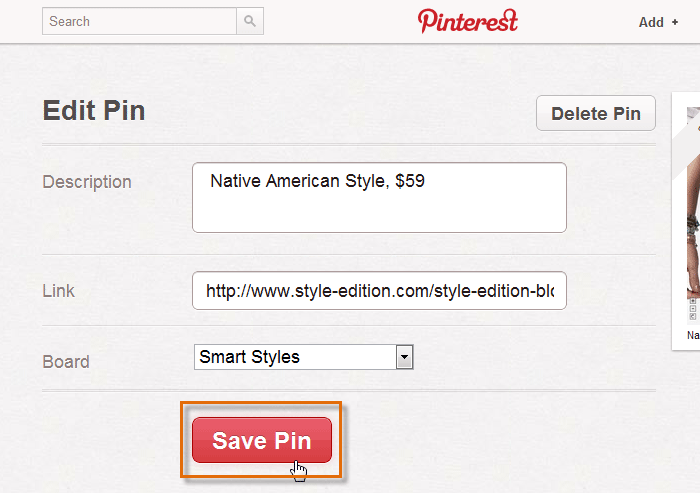 Editing a pin's details
Editing a pin's details - The pin will be updated with your changes.
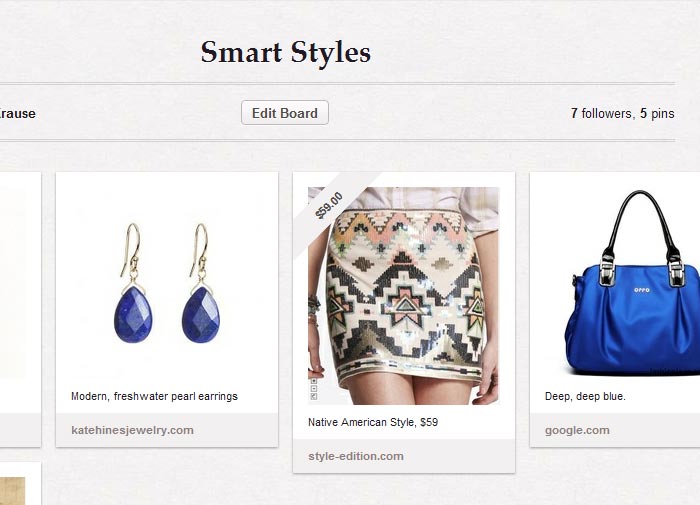 Viewing the edited pin
Viewing the edited pin
Notice the price tag ribbon that was added to our pin? You can add a price tag ribbon to any pin by typing $ or £ followed by the number amount in the pin's description. This can be helpful if you're using Pinterest to promote your business, or if you're trying to compare the cost of different products.
To edit a pinboard:
- While viewing a pinboard, click the Edit Board button.
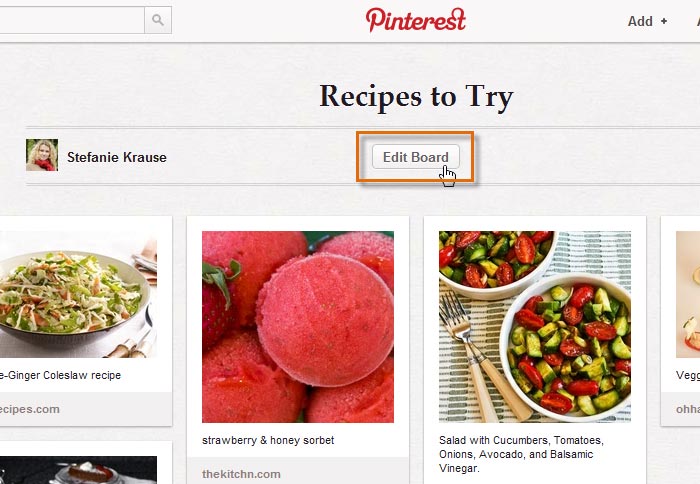 Editing a pinboard
Editing a pinboard - The Edit Board page will appear. From here, you can change the pinboard's description, choose a category, add another pinner to help you collaborate, or delete it.
- Click Save Settings when you're ready to save your changes.
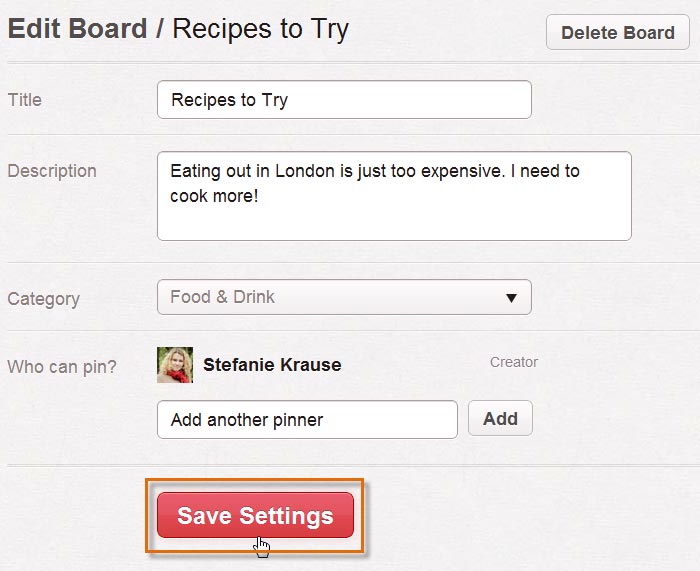 Editing a pinboard's details
Editing a pinboard's details
To rearrange your pinboards:
Anytime you create a new pinboard, it will automatically appear as the newest pinboard on your profile page. Once you've created several pinboards, you may want to organize and rearrange them. To rearrange your pinboards, navigate to your profile page, then click and drag a pinboard to its desired location.
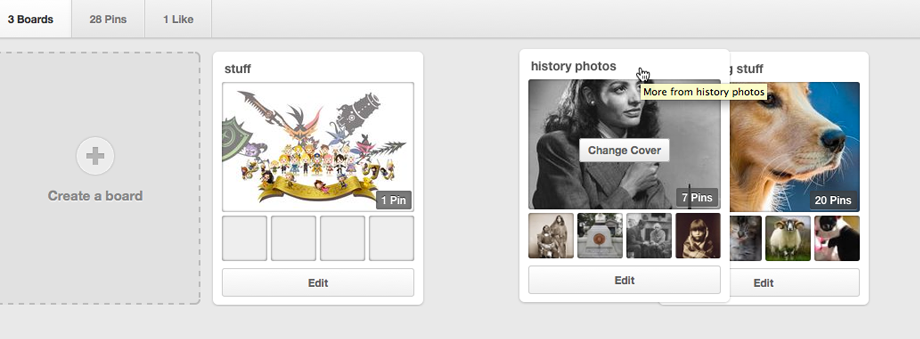
To set a pinboard cover:
By default, the newest pin on any pinboard will become the board cover, the large image that appears at the top of each pinboard. If you prefer, you can choose to change a board's cover, which will set a permanent cover image until you decide to change it.
- While viewing your profile page, hover the mouse over a pinboard, then select Edit Board Cover.
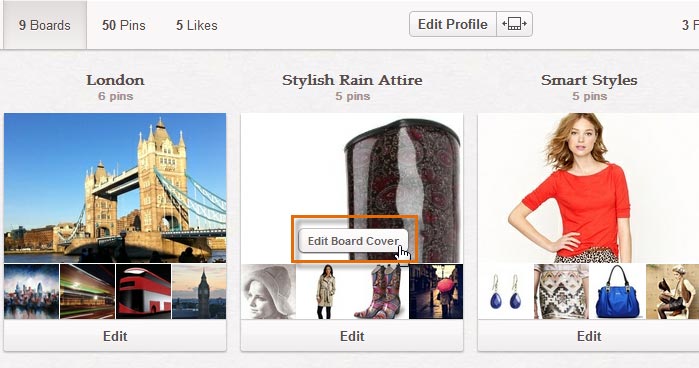 Editing a pinboard's cover
Editing a pinboard's cover - The Board Cover dialog box will appear. Click the arrows to preview different pins from the pinboard.
- Click Set Cover when you're satisfied with the cover image.
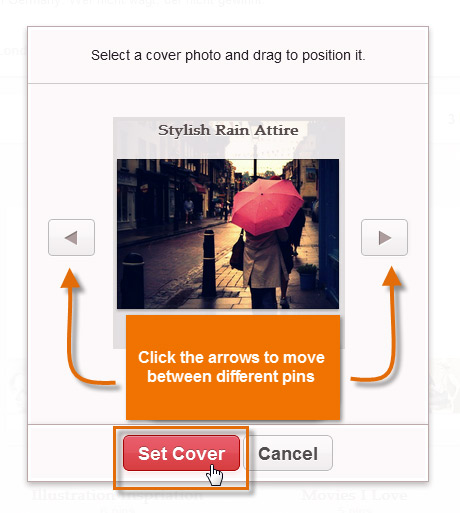 Choosing a pinboard cover
Choosing a pinboard cover - The new pinboard cover will appear.
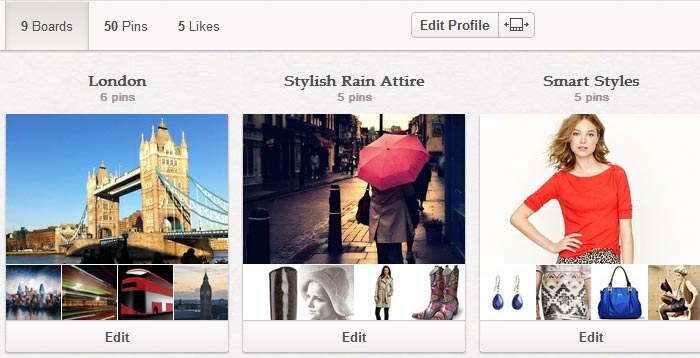 Viewing the updated pinboard cover
Viewing the updated pinboard cover
You can also set a new pinboard cover when viewing a pinboard. Simply hover the mouse over a pin and select Set Board Cover.
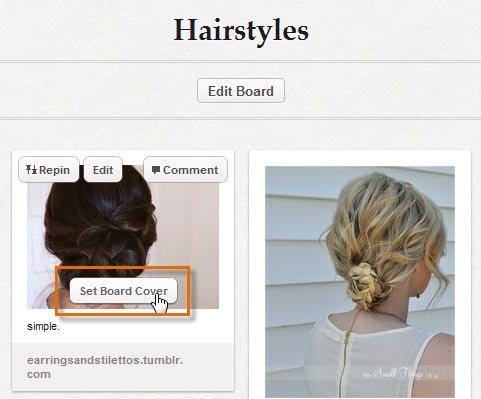 Setting a pinboard cover while viewing a pinboard
Setting a pinboard cover while viewing a pinboard