Using Pinterest
To upload a pin:
Pinterest also allows you to pin personal photos that are stored on your computer by uploading them.
- While viewing the Pinterest homepage, locate and select the Add button in the bottom-right corner of the page.
- The Add dialog box will appear. Click Upload a Pin.
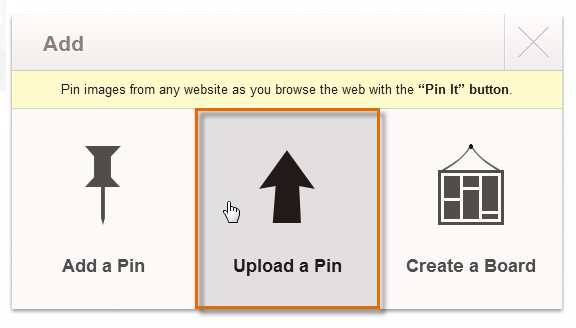 Uploading a pin from your computer
Uploading a pin from your computer - The Upload a Pin dialog box will appear. Select Choose File.
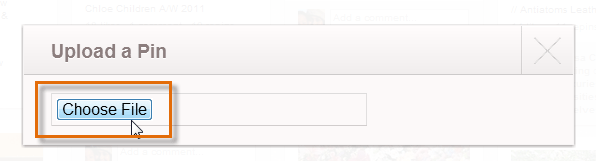 Clicking Choose File
Clicking Choose File - The Open dialog box will appear. Select a photo from your computer, then click Open.
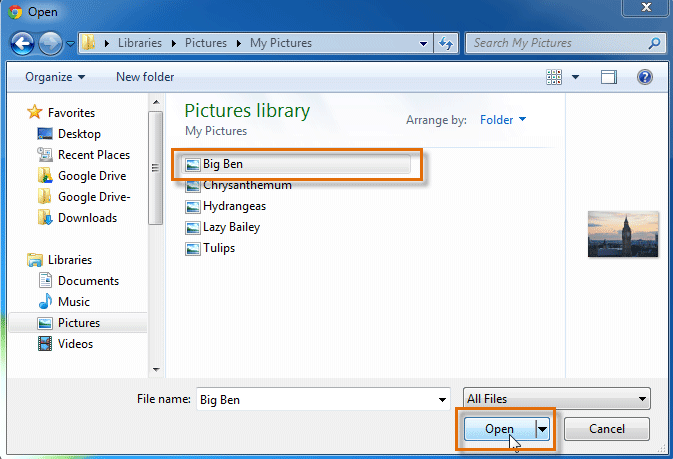 Picking a photo from the computer
Picking a photo from the computer - The photo is now uploaded to Pinterest. Select the pinboard for the pin from the drop-down list and type a description. When you're ready, click Pin It.
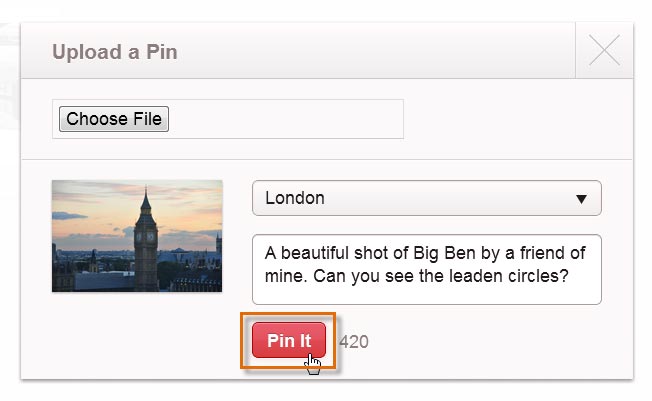 Saving a pin
Saving a pin - The uploaded pin will appear on the pinboard.
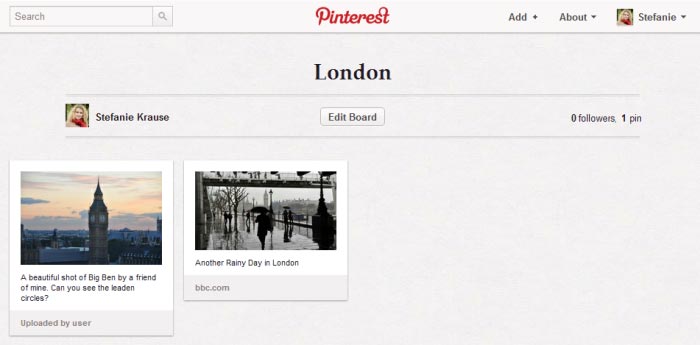 Viewing the newly upload pin
Viewing the newly upload pin
You can also save a pin from a website by entering its web address. Click the Add button, then select Add a Pin from the Add dialog box. Enter a web address into the text box, choose an image from the site, type a description, then click Pin It.
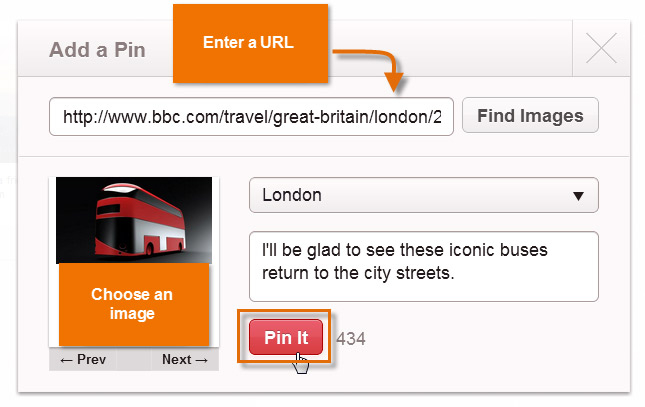 Adding a pin from a web address
Adding a pin from a web addressIn addition to most images, Pinterest allows you to pin videos from YouTube and Vimeo. Pinning a video is no different from pinning an image. You can even watch a video straight from a pinboard!
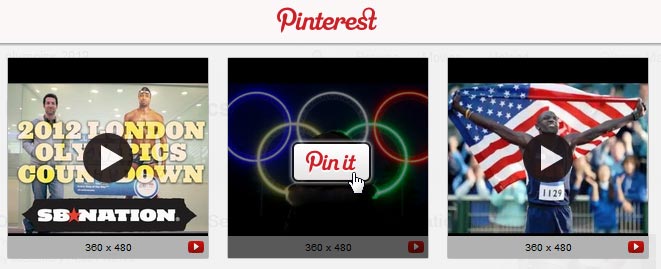 Pinning videos from YouTube
Pinning videos from YouTube