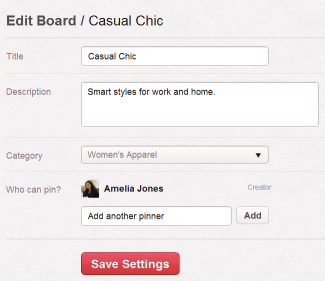Using Pinterest
Getting to know the Pinterest interface
Pinterest is easy to use once you become familiar with the various features of the site.
Click the buttons in the interactive below to become familiar with the Pinterest homepage.
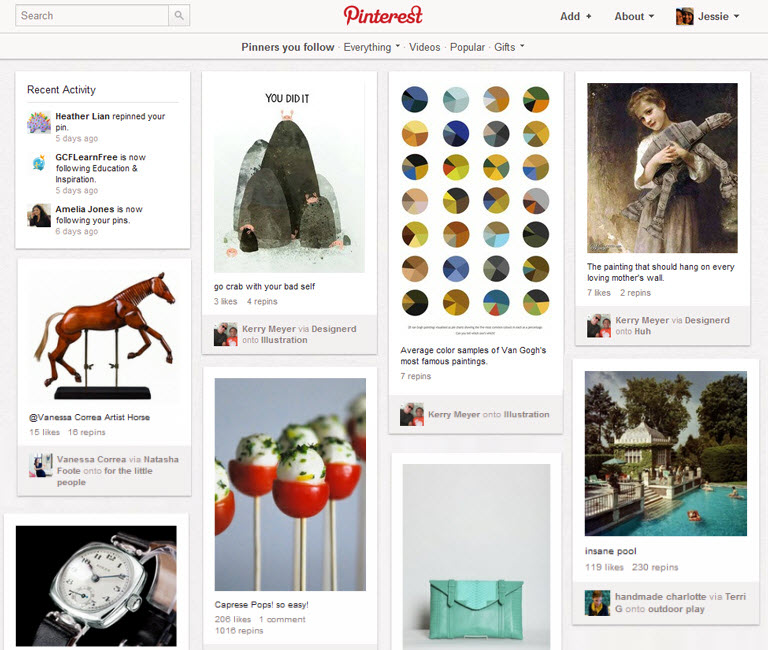
The Profile Icon
Click the profile icon to navigatiate to your profile page. You can also use the drop down menu to find friends, view your pins and likes, and modify your profile settings.

The Add Button
Click the Add button to add a pin from a webpage, upload a pin from your computer, or create a new pinboard.

Viewing Pins
New pins from the people you follow will appear everytime you log in to Pinterest. Click a pin to open a larger view. Click the pin again to navigate to the original source page.
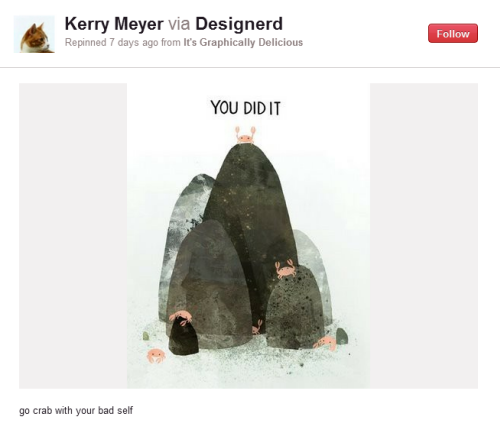
Browsing Pinterest
Use these menu options to browse Pinterest. Click Everything to sort by category, or browse videos, see what's popular, and explore gifts.

The Search Bar
The search bar allows to look for pins, pinboards, and Pinterest users, whether you're looking for the latest fashion trends, recipes, or gardening tips.
The search bar will also display a quick link to people you follow or your own pinboards if they match a search term.
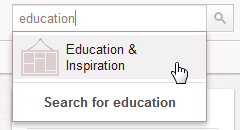
Recent Activity
Whenever anyone likes, repins, or starts following your pins, you'll see it here.

The Pinterest Logo
Click the Pinterest logo at the top of the page to return to the homepage at any time.
Click the buttons in the interactive below to learn your way around the Pinterest profile page.
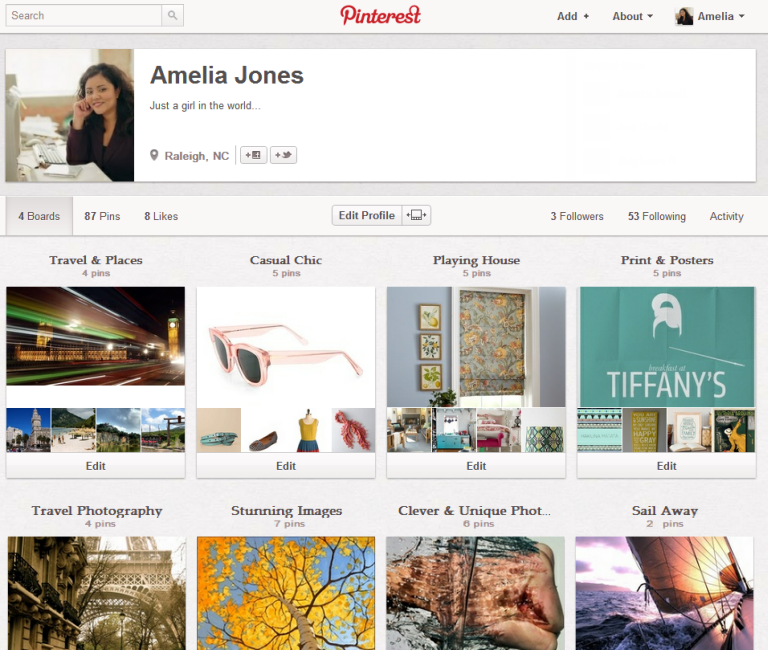
The Edit Profile Button
Click the Edit Profile button to add detail to your profile page, change your profile photo, and choose your privacy settings.

The Rearrange Pinboards Button
Click the Rearrange Pinboards button to reorganize the layout of your pinboards on your profile page.

Activity
Click Activity to see your most recent actions on Pinterest, such as your likes and repins.

Following
Click Following to see whose pins you are currently following.

Followers
Click Followers to see who is currently following you on Pinterest.
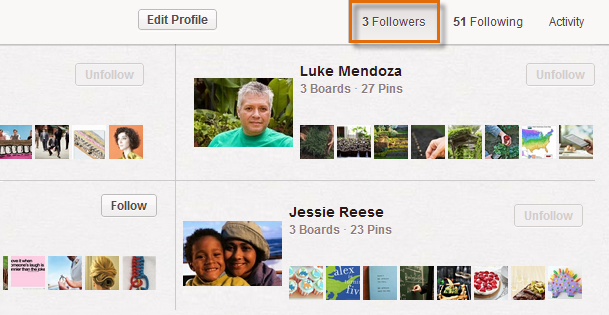
Likes
Click Likes to see pins that you've liked. This is a great way to collect pins for a future pinboard or just to remember your favorites.

Pins
Click Pins to see all of your pins, regardless of their pinboard.

Your Profile
Your profile will display your name, a short description about yourself, your location, and can even link to your Facebook or Twitter profiles.
Remeber that your Pinterest profile is public, so only share as much information about yourself as you're comfortable with.
Boards
Click Boards to see a quick view of your pinboards. This is the default view when you navigate to your profile page.
Edit Pinboard
Click Edit to change a pinboard's title, description, category, or even add another pinner to collaborate.