Using Pinterest
Repins and likes
While it's easy to pin images and videos from other pages across the Web, the option to repin is what truly makes Pinterest so simple and fun to use. Any time you find a pin from another Pinterest user that you'd like to save for yourself, you can easily repin it to one of your own pinboards. You can also choose to like a pin to save it.
To repin a pin:
- When you find something you might like to repin, hover the mouse over the pin, then click the Repin button
 .
.
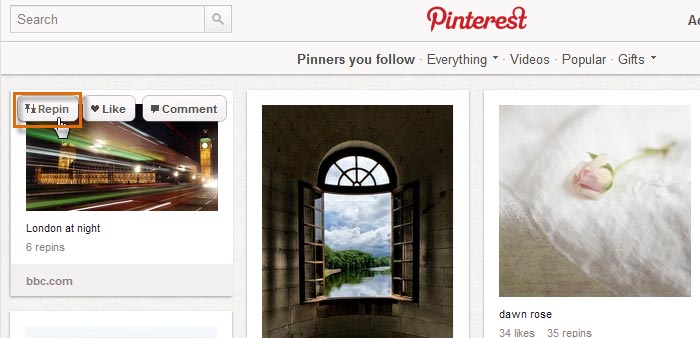 Clicking the Repin button
Clicking the Repin button - The Repin dialog box will appear. Select the pinboard for the pin from the drop-down list and type a description. When you're ready, click Pin It.
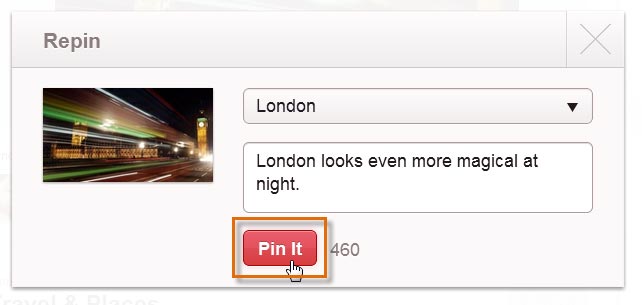 Repinning a pin
Repinning a pin - The confirmation dialog box will appear, confirming that your repin was successful.
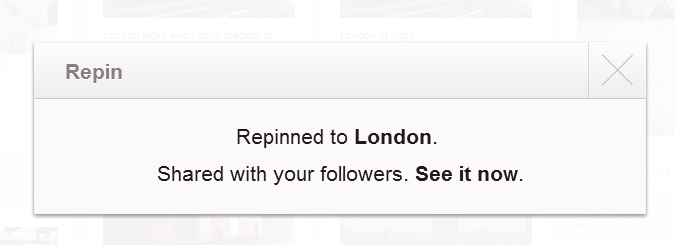 The repin confirmation dialog box
The repin confirmation dialog box
When viewing a repin, the original pinner will be credited at the top.
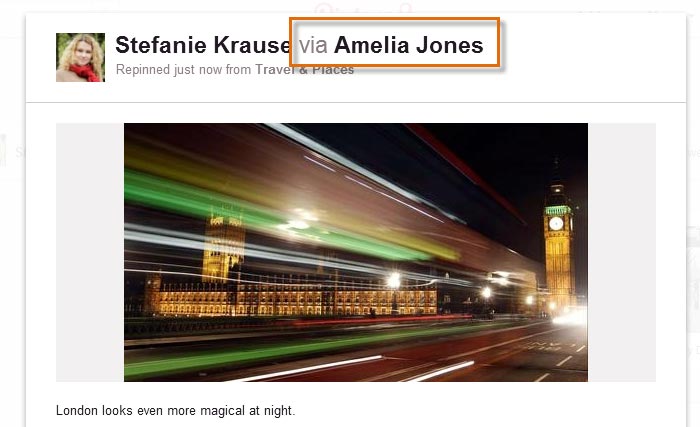 Viewing the repin and the original pinner
Viewing the repin and the original pinnerYou can also comment on pins and mention pins to other Pinterest users. Just click on a pin, and you will be taken to a screen with a comment box to type in. To mention a pin to other users, type the @ symbol followed by their names into the comment, for example @Luke Mendoza.
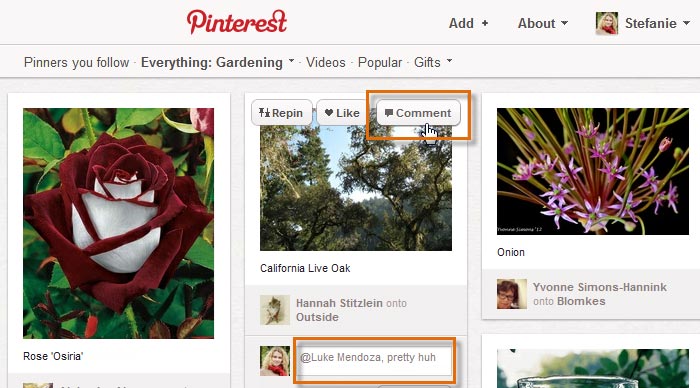 Adding a comment and @Mention to a pin
Adding a comment and @Mention to a pinTo like a pin:
Whether you're planning a future pinboard or just looking for a way to remember your favorite images, it's easy to like pins and access them later.
- Hover the mouse over the desired pin, then click the Like button
 .
.
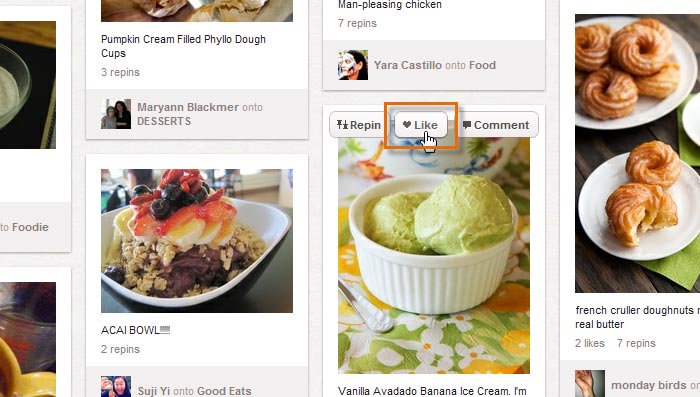 Clicking the Like button
Clicking the Like button - To see the pins you've liked, hover the mouse over the profile icon, then select Likes from the drop-down menu.
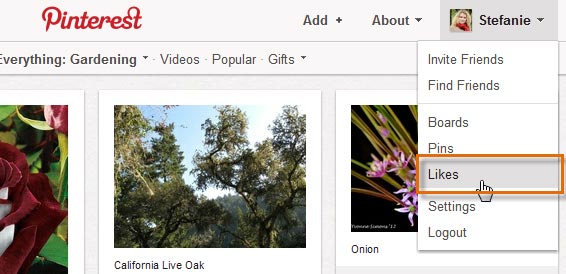 Navigating to your liked pins
Navigating to your liked pins - Your liked pins will appear.
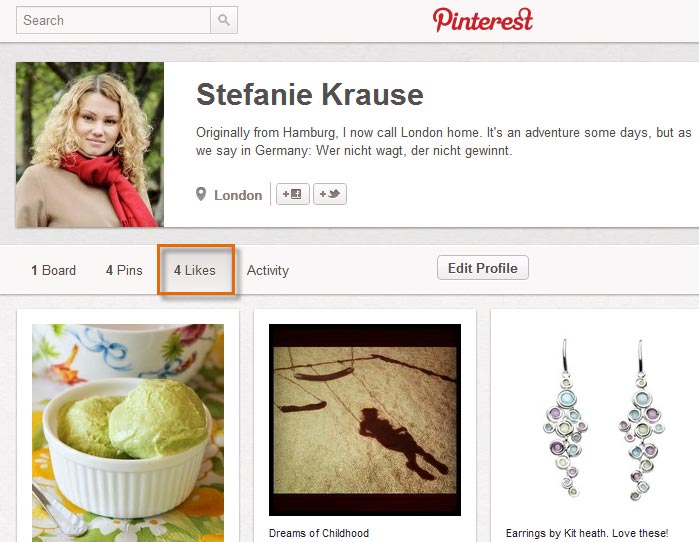 Viewing the pins you've liked
Viewing the pins you've liked