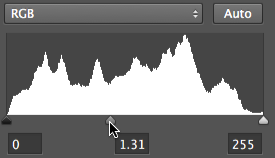Photoshop Basics
Levels, Curves, and Color
Levels adjustment tips
Here are a few tips for getting the best results with levels:
- If you're using multiple adjustment layers, you may need to readjust the levels after making changes to other adjustment layers.
- If you want to compare the levels adjustment with the original image, you can turn the adjustment layer off and on.
- Generally, you'll want to adjust the black and white sliders so they fit the data in the histogram. For example, in the image below, we adjusted the white slider so it aligns with the right edge of the data:

 If you move the white slider too far to the left, you will begin to lose detail in your image. This is known as clipping. In the image below, you can see that the clouds have lost a lot of detail, and the color of the sky has also changed. Both of these problems are caused by clipping:
If you move the white slider too far to the left, you will begin to lose detail in your image. This is known as clipping. In the image below, you can see that the clouds have lost a lot of detail, and the color of the sky has also changed. Both of these problems are caused by clipping:

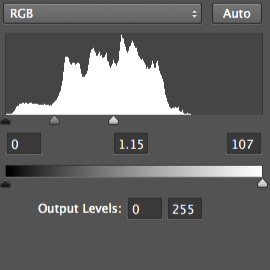 If you move the black slider too far to the right, you will begin to see clipping in the image's shadows. In this example, the bird and branches have lost almost all of their detail. The color of the sky has also changed to a darker blue:
If you move the black slider too far to the right, you will begin to see clipping in the image's shadows. In this example, the bird and branches have lost almost all of their detail. The color of the sky has also changed to a darker blue:
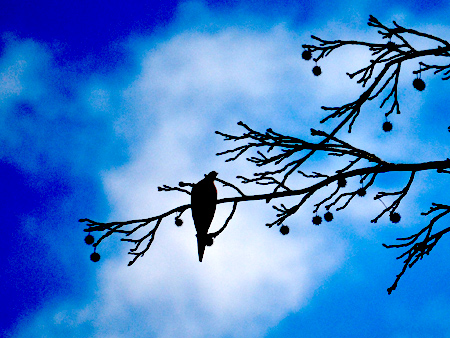
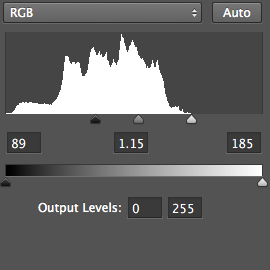 Remember, because you're using adjustment layers none of these changes are permanent until you export your image. So if you see any clipping in your image, don't panic! Simply look at your adjustment layers to find the source of the clipping, then readjust the levels as needed.
Remember, because you're using adjustment layers none of these changes are permanent until you export your image. So if you see any clipping in your image, don't panic! Simply look at your adjustment layers to find the source of the clipping, then readjust the levels as needed.
Note that the histogram will be unique for every image. If an image has the proper exposure, the histogram will be complete, with no data missing—moving the black and white sliders in this situation would cause clipping. Instead, you can use the middle (gray) slider to increase or decrease the overall brightness.