Photoshop Basics
Levels, Curves, and Color
Introduction
Images that come straight from a digital camera aren't always perfect. As you start to gain more experience with Photoshop, you may notice some recurring problems with images that you'll want to fix. For example, some images may be too bright, while others may be too dull. There are many different corrections that can make your images look dramatically better. Some of the corrections we'll cover in this lesson include:
- Levels and curves: If you want to modify the tonal range of your image—for example, by making the shadows or highlights brighter or darker—you can adjust the levels or curves.
- Saturation: If the colors in an image are muted or dull, you can increase the saturation. You can also reduce the saturation to make the colors more subdued.
- Auto-adjustment tools: If you're not exactly sure what kind of corrections to make, Photoshop comes with several automatic adjustment tools that can improve your images.
If you're new to image editing, you may want to review our lesson on Fixing Common Problems from our Image Editing 101 tutorial to learn more about the fundamentals of making these changes.
If you'd like to follow along, you can download some or all of our example images. Just click any of the images below to open a full-sized version. Then right-click the full-sized version and select Save Image As to save it to your computer.
Using adjustment layers
We'll be using adjustment layers throughout this lesson to correct images. As we discussed in the previous lesson, adjustment layers are a type of nondestructive editing because they don't actually change anything about the original image. And because you can continue to tweak adjustment layers as you work, it's easy to try out different effects and get the image to look exactly the way you want.