Excel 2013
Modifying Columns, Rows, and Cells
Challenge!
- Open an existing Excel 2013 workbook. If you want, you can use our Lesson 8 Practice Workbook.
- Modify the width of a column. If you are using the example, use the column that contains the players' first names.
- Insert a column between column A and column B, then insert a row between row 3 and row 4.
- Delete a column or a row.
- Move a column or row.
- Try using the Text Wrap command on a cell range. If you are using the example, wrap the text in the column that contains street addresses.
- Try merging some cells together. If you are using the example, merge the cells in the title row using the Merge & Center command (cell range A1:E1).