Excel 2010
Modifying Columns, Rows, and Cells
To insert rows:
- Select the row below where you want the new row to appear.
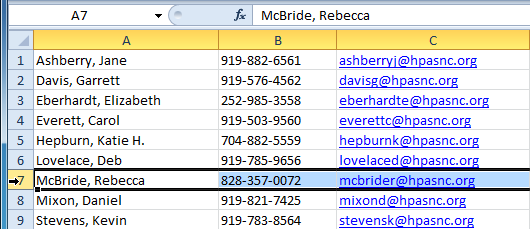 Selecting the row
Selecting the row - Click the Insert command on the Home tab.
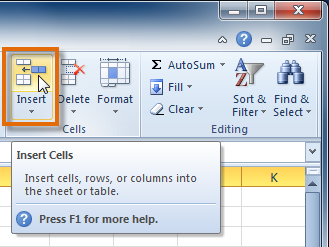 Selecting the Insert Cells command
Selecting the Insert Cells command - The new row appears in your worksheet.
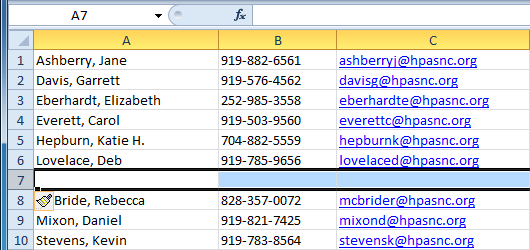 The inserted row
The inserted row
When inserting new rows, columns, or cells, you will see the Insert Options button  by the inserted cells. This button allows you to choose how Excel formats them. By default, Excel formats inserted rows with the same formatting as the cells in the row above them. To access more options, hover your mouse over the Insert Options button and click the drop-down arrow that appears.
by the inserted cells. This button allows you to choose how Excel formats them. By default, Excel formats inserted rows with the same formatting as the cells in the row above them. To access more options, hover your mouse over the Insert Options button and click the drop-down arrow that appears.
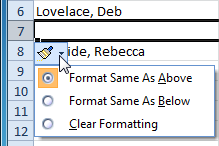 Accessing Insert Options
Accessing Insert OptionsTo insert columns:
- Select the column to the right of where you want the new column to appear. For example, if you want to insert a column between A and B, select column B.
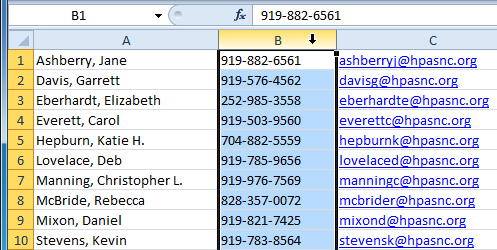 Selecting the column
Selecting the column - Click the Insert command on the Home tab.
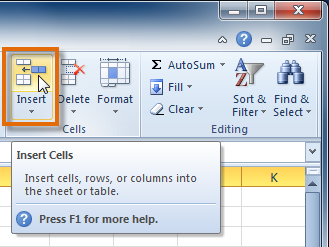 Selecting the Insert Cells command
Selecting the Insert Cells command - The new column appears in your worksheet.
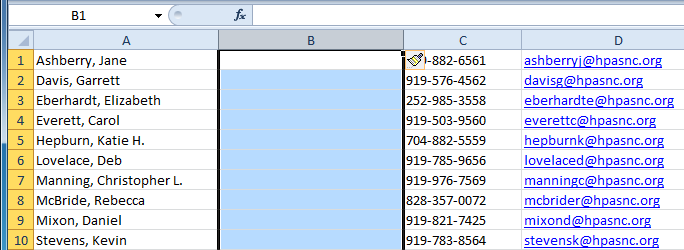 The inserted column
The inserted column
By default, Excel formats inserted columns with the same formatting as the column to the left of them. To access more options, hover your mouse over the Insert Options button and click the drop-down arrow that appears.
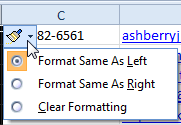 Accessing Insert Options
Accessing Insert OptionsWhen inserting rows and columns, make sure you select the row or column by clicking on its heading so all the cells in that row or column are selected. If you select just a cell in the row or column, then only a new cell will be inserted.