Chrome
Browsing in Chrome
Browsing history
Like all browsers, Chrome saves details and cookies from every website you visit, which you can view from the History tab. Chrome uses some of this information to decrease load times for sites you visit regularly. Chrome also allows you to search your history to find a previously viewed page and to delete your history for the sake of privacy.
To view your browsing history:
- Click the Chrome menu in the top-right corner of the browser, then select History.
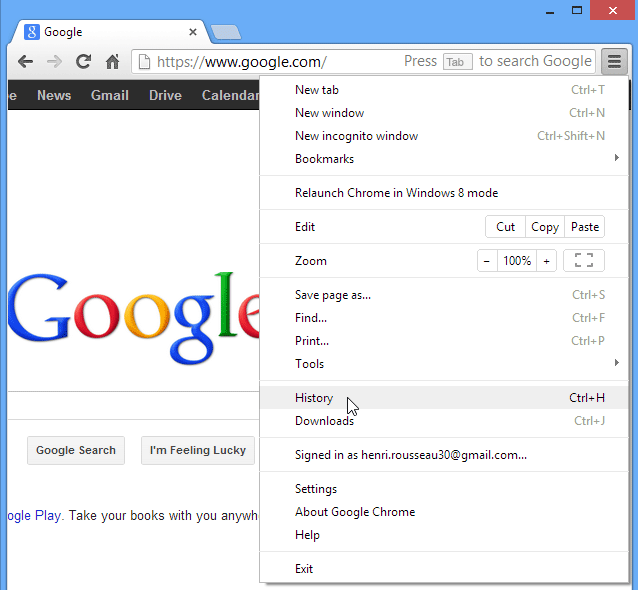 Accessing the History tab
Accessing the History tab - The History tab will appear with your full browsing history. The history includes every site you've viewed in the last few weeks. The list is sorted by date, so the most recent history appears at the top of the page.
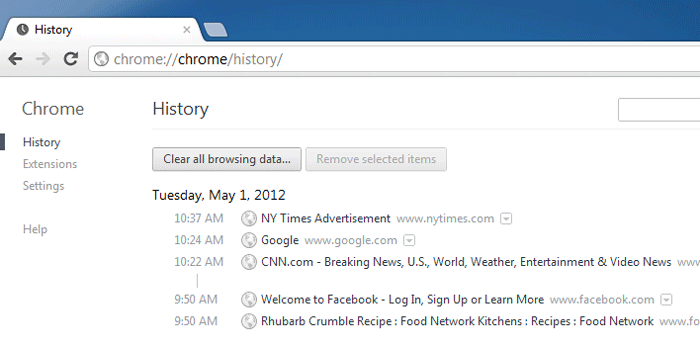 Viewing the History tab
Viewing the History tab - If you can't remember the exact address or name of a webpage you've visited before, you can try searching the history. Enter a search term or website into the search bar, then click Search history.
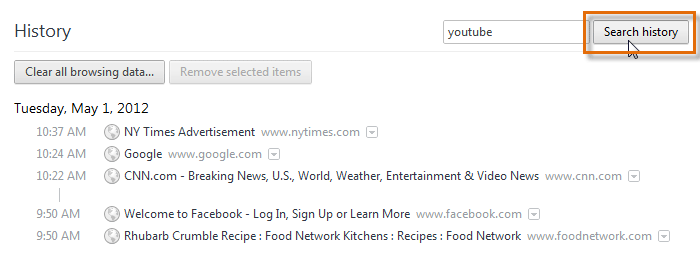 Entering a search term
Entering a search term - A list of results will appear. If you wish to return to a website, simply click the link.
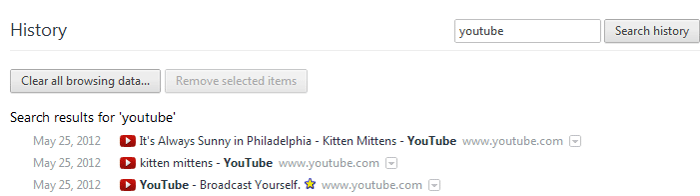 Viewing search results
Viewing search results
Review our lesson on Chrome Privacy and Security to learn how to delete your browser history.