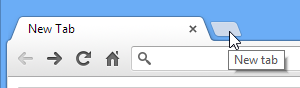Chrome
Browsing in Chrome
The New Tab page
Whenever you open a new tab, the New Tab page will appear. This page contains shortcuts to your most visited sites, installed apps, and recently closed tabs. Taking a little time to become familiar with the New Tab page will make browsing the Web that much faster.
Click the buttons in the interactive below to learn more about using the New Tab page.
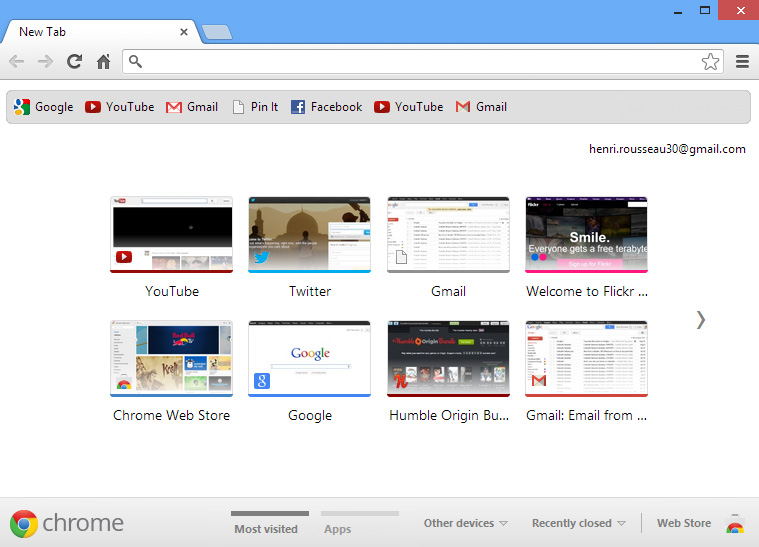
Recently Closed Tabs
From here, you can view and open tabs that were recently closed. This is especially helpful if you close a tab by accident.
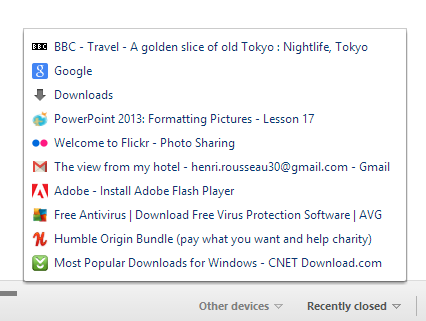
Apps
From here, you can open any web apps you've installed for Chrome. Some apps are pre-installed, such as Gmail and Google Calendar, while others can be downloaded from the Chrome Web Store.
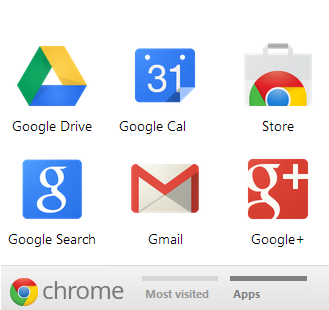
Most Visited Pages
The New Tab page will show thumbnails of the websites you visit most frequently.
Click any thumbnail to navigate to that page.
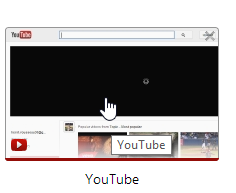
Bookmarks Bar
Whenever you bookmark a website, it will appear on the Bookmarks bar.
Simply click a bookmark to navigate to that page.
New Tab Button
Click the New Tab button to open the New Tab page at any time. Alternatively, you can click Ctrl+T on your keyboard.