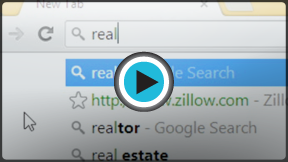Chrome
Browsing in Chrome
Browsing in Chrome
Chrome makes browsing the Web quick and easy. In this lesson, we'll talk about navigating to websites in Chrome. You'll also learn how use tabs, access your browsing history, and view your downloads.
If you don't have much experience using a web browser, you may want to check out our lesson on Browser Basics, which covers the basic points of Internet browsing in more detail.
The Omnibox
Some browsers use an address bar for navigating to websites and a search bar for conducting web searches. Google Chrome combines these two elements into one bar, known as the Omnibox. By integrating Google's search technology, the Omnibox offers suggestions for websites or potential web searches as you type, which makes navigating the Web faster and easier.
To use the Omnibox:
- Type a web address or search term into the Omnibox.
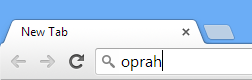 Entering a search term
Entering a search term - Suggestions will appear below the Omnibox as you type. Suggestions in green text are websites. Suggestions in black text are potential web searches.
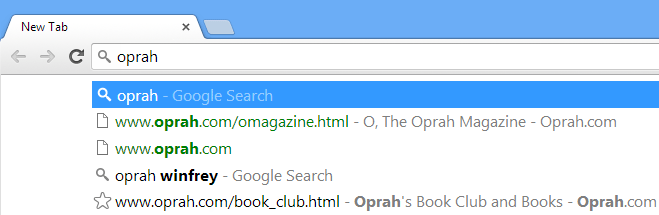 Viewing suggestions in the Omnibox
Viewing suggestions in the Omnibox - Click a suggestion to navigate to a website or conduct a search. You can also type a full web address and press Enter to navigate to a website, just like a regular address bar.
Omnibox suggestion icons
To the left of each suggestion in the Omnibox is a gray icon, which indicates the suggestion type.
 This is a page you've viewed before or a website related to what you're typing.
This is a page you've viewed before or a website related to what you're typing. The suggestion is a potential search term.
The suggestion is a potential search term. This website is one of your bookmarks.
This website is one of your bookmarks.
Navigating in Chrome
Chrome uses three buttons for navigation in the top navigation bar: the Back, Forward, and Refresh buttons.
- The Back
 and Forward
and Forward  buttons allow you to move through pages you have recently viewed. Click and hold either button to see your recent history.
buttons allow you to move through pages you have recently viewed. Click and hold either button to see your recent history.
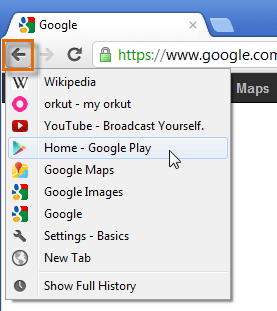 Viewing recent history
Viewing recent history - The Refresh
 button will reload the current page. If a website stops working, try using the Refresh button. If a webpage doesn't load correctly, it will temporarily become the Stop button
button will reload the current page. If a website stops working, try using the Refresh button. If a webpage doesn't load correctly, it will temporarily become the Stop button  . Click this button to stop a webpage from loading.
. Click this button to stop a webpage from loading.
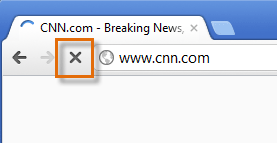 The Stop button appears when loading
The Stop button appears when loading