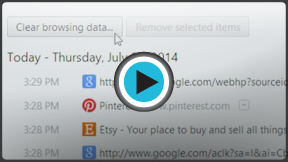Chrome
Privacy and Security in Chrome
Chrome privacy and security
Chrome was designed for more than just speed. Because of its advanced security features, Chrome offers a very safe browsing experience. Chrome also allows you to control what information you share online, keeping your personal information private.
Understanding Chrome security
Chrome includes a range of security features, such as security indicators and malware protection. All of these features are continually running in Chrome, ensuring that your computer and personal information are protected at all times. Chrome also uses sandboxing technology, which stops harmful viruses from reaching your computer.
Watch this video from Google to learn more about how sandboxing keeps you safe in Chrome.
Website security indicators
Whenever you navigate to a website, Chrome will display a security indicator to the left of the web address in the Omnibox.
Understanding these indicators can help you stay safe when entering personal information on the Web.
-
 The non-SSL indicator will appear for most websites, which means the site is not using a secure connection. This is not important for many websites, like a news source or weather forecast, but you should avoid entering sensitive personal information on these pages.
The non-SSL indicator will appear for most websites, which means the site is not using a secure connection. This is not important for many websites, like a news source or weather forecast, but you should avoid entering sensitive personal information on these pages.  The HTTPS indicator will appear if the site is using a secure connection. Always check for this icon when entering sensitive information on the Web, like your credit card number or birth date. A secure connection makes it almost impossible for someone to access your information.
The HTTPS indicator will appear if the site is using a secure connection. Always check for this icon when entering sensitive information on the Web, like your credit card number or birth date. A secure connection makes it almost impossible for someone to access your information.-
 The insecure HTTPS indicator will appear if Chrome detects a problem with a site's secure connection. Never enter personal or sensitive information on an insecure site.
The insecure HTTPS indicator will appear if Chrome detects a problem with a site's secure connection. Never enter personal or sensitive information on an insecure site.
Review Chrome's full list of Website Security Indicators to learn more.
Malware and phishing protection
In order to keep you and your computer protected from harmful websites, Chrome automatically downloads a list of dangerous and malicious websites and stores that list on your computer. Whenever you navigate to a website in Chrome, that page is checked against the list.
If a website is suspected to be a malware or phishing site, Chrome will display a warning page instead of navigating to the website. If you see this warning, click Go back to return to the last page you visited.
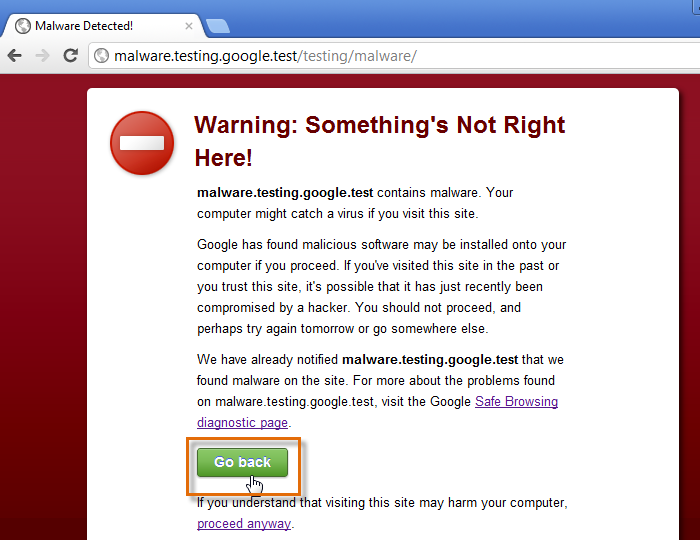 A malware warning page
A malware warning page Chrome offers a high level of protection from malicious websites, but you should still use your best judgement when browsing the Web. Check out our tutorial on Internet Safety to learn more about staying safe online.