Windows XP
The Windows XP Desktop
The Start menu
To begin exploring Windows XP, click the Start button.
When you click the Start button, the Start menu appears. The Start menu is your gateway to the applications on your computer. The left side of the Start menu lists programs, while the right side allows access to common Windows folders (My Documents, for example). It also provides access to Help and Support, Search, and Run.
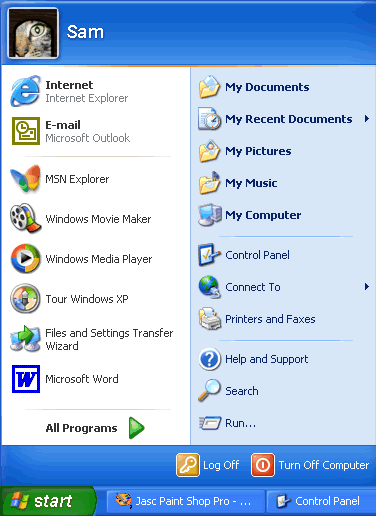
If you select All Programs, a pop-up menu appears. Pop-up menus like this are called cascading menus. If a cascading menu is available, a small black triangle appears next to the name of the application or function.
In the example below, the Word program has been selected.
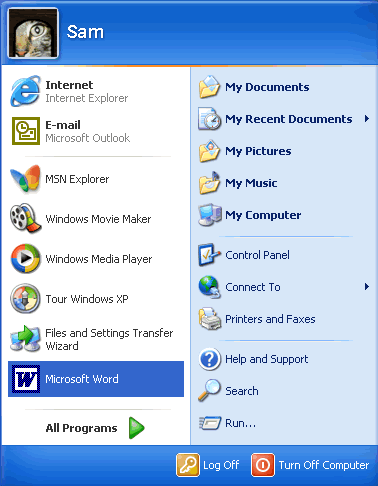
To explore the Start menu:
- Click the Start button.
- Move the mouse pointer to each option, and view the various cascading menus.
- Click (or roll your mouse pointer over) All Programs.
- Move the mouse pointer to the right, and view other cascading menus.
- To exit the menus, click outside the menu area or press Esc on your keyboard.
The Start menu remembers items you've recently opened and places each icon on the Start menu so you can easily open them the next time you open the Start menu. For example, if you recently opened Microsoft Word using Start All Programs
All Programs Microsoft Word, the next time you open the Start menu simply click the Word icon on the left side of the Start menu.
Microsoft Word, the next time you open the Start menu simply click the Word icon on the left side of the Start menu.