Publisher 2010
Working with Text
Modifying text boxes
Text Fit
The Text Fit options allow you to format text boxes that automatically adjust font or text box size to get a good fit. There are four text fit options you can apply to any text box:
- Best Fit, which makes the text larger or smaller to fit the text box
- Shrink Text on Overflow, which automatically shrinks the font size when the text box has no room for additional text
- Grow Text Box to Fit, which automatically enlarges the text box based on text size and length
- Do not Autofit, which makes no automatic changes to the text or text box size; this is the default option
For instance, if your text box was too small for your text you might apply Shrink Text on Overflow or Grow Text Box to Fit.
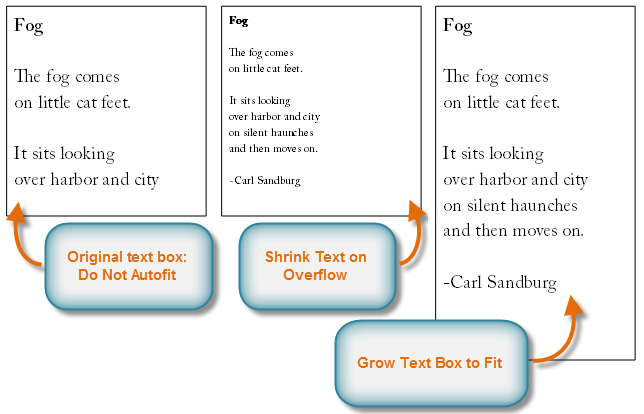 Examples of text fit options
Examples of text fit optionsOn the other hand, if you have a certain amount of space for your text box and want your text to fill the entire area, you might select Best Fit.
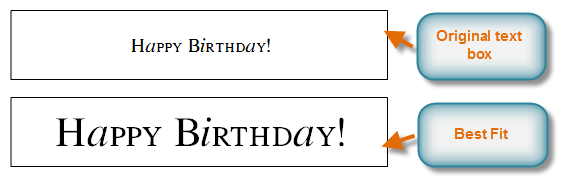 More examples of text fit options
More examples of text fit options- To modify text fit, select the text box, then click the Text Fit drop-down command in the Text group of the Text Box Tools tab. Select the desired option.
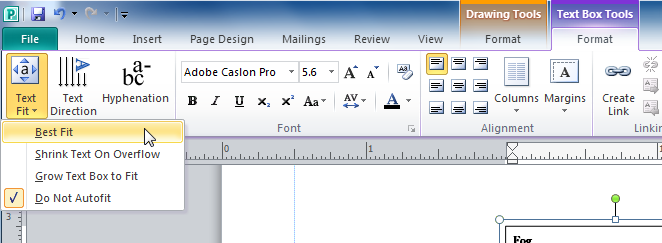 Text fit options
Text fit optionsHyphenation
Publisher automatically hyphenates words at the ends of lines in order to improve text fit. You can control if and how your words are hyphenated by modifying your hyphenation settings.
To modify hyphenation settings:
- Select a text box, then click the Text Box Tools Format tab on the Ribbon and locate the Text group.
- Click the Hyphenation command.
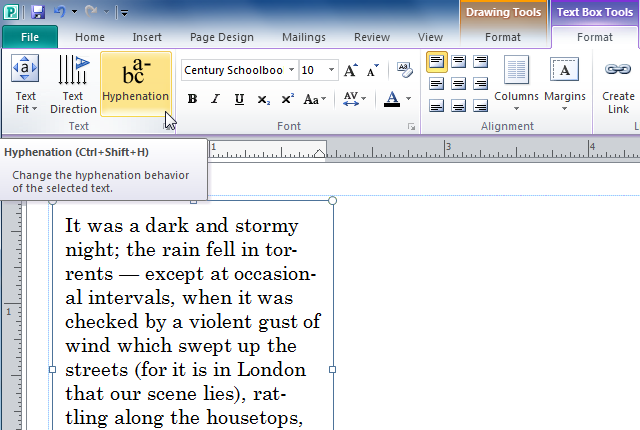 The Hyphenation command
The Hyphenation command - The Hyphenation dialog box will appear. Modify your hyphenation settings as desired.
- To remove all hyphenation, uncheck the Automatically hyphenate this story box.
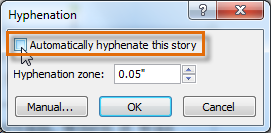 Choosing not to automatically hyphenate the text
Choosing not to automatically hyphenate the text - To change how frequently Publisher hyphenates words, use the up and down arrows to adjust the size of the hyphenation zone. If you increase the size of the hyphenation zone, your publication will have fewer hyphens. If you decrease it, the right edge of the text will appear more even, but your text will contain more hyphens.
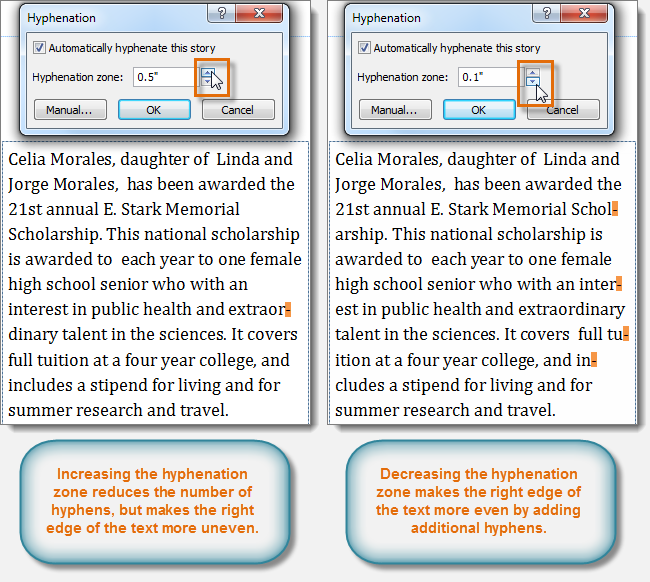 Modifying the hyphenation zone
Modifying the hyphenation zone - To specify exactly where each word should be hyphenated, click Manual... The Hyphenate dialog box will appear, containing one hyphenated word from your text box. To change where the hyphen appears in that word, simply click the place where you want the hyphen to appear, then click Yes.
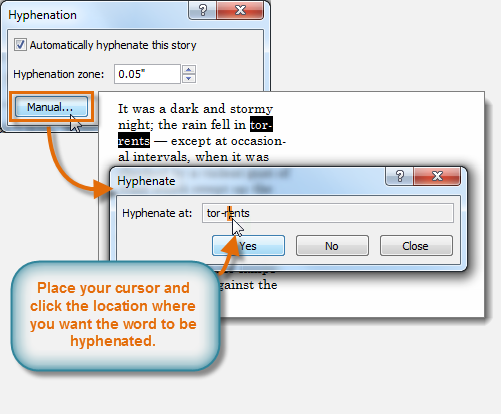 Manually placing hyphens
Manually placing hyphens
- To remove all hyphenation, uncheck the Automatically hyphenate this story box.
- Click OK. The hyphenation will be adjusted.