Photoshop Basics
Understanding Layers
Challenge!
If you'd like to follow along, you can download our example file.
- Open the example file in Photoshop.
- Try turning different layers off and on to see the effect.
- Add a Brightness/Contrast adjustment layer. Then use the sliders in the Properties panel to adjust the brightness and contrast.
- Try re-ordering layers to see the effect.
- Save the image as a PSD file to save your changes. This will preserve all of the layers so you can edit them again later, if desired.
- Use the Save for Web feature to export the image as a JPEG. Make sure to adjust the quality to find a good balance between file size and image quality.