Photoshop Basics
Understanding Layers
Editing layers
The true advantage of layers is that you can edit or adjust each layer individually without affecting the rest of the document. As we mentioned earlier, there are several types of layers you can use, along with many editing tools. However, before you get started, note that not all editing tools will work with all types of layers. This will become easier to understand as you gain more experience with Photoshop.
Using editing tools
You can use tools from the Tools panel and the Filter menu to edit layers. For example, you could use the Move tool to move different layers around in your document. In the image below, we're using it to move the Rings layer toward the bottom of the image:

Selecting layers before editing
For many types of edits, the desired layer must be selected before editing; otherwise, you may edit the wrong layer by mistake. For example, if you use the Eraser tool, it will only affect the layer you have selected. You should get into the habit of checking the Layers panel frequently to make sure you have the correct layer selected.
Editing text layers
If you want to edit a text layer, you'll need to double-click the layer icon in the Layers panel. You can then change the text, choose a different font, or modify the text size and color.

- In the example file, select the Rings layer, then use the Move tool to move the layer around the document.
- Double-click the layer icon for the Text layer, then try editing the text. For example, you could change the date from June 21 to June 15.
While we've covered some fundamental information about layers, it's important to realize that there are many different ways to use layers in Photoshop. We'll talk much more about using layers throughout this tutorial, so you'll be able to build on the skills you've learned in this lesson.