Internet 101
Browser Basics
Downloading files
Your browser can display many different types of documents, media, and other files. But there are times when you'll want to access a file outside of your browser. Downloading enables you to do this by putting the file on your computer so you can access it.
For example, suppose you needed to complete and print a form you found online. You could download it to your desktop, then open it with the appropriate program (such as Microsoft Word) to edit it.
How to download a file
If you click on a link to a file, it may download automatically, but sometimes it just opens within your browser instead of downloading. To prevent it from opening in the browser, you can right-click the link and select Save Target As (different browsers may use slightly different wording). You'll be able to choose the folder where the file is saved.
Because the process of downloading a file varies from site to site, it may require some trial and error.
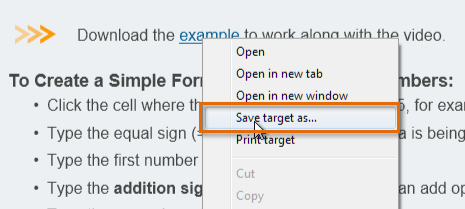 Downloading a file
Downloading a fileFor various reasons, many sites do not allow you to download content. For example, YouTube does not offer a way to download its videos.
To learn more about keeping your computer safe while downloading files from the Internet, check out our Internet Safety tutorial.
Saving images
Sometimes you might want to save an image to your computer. To do this, right-click the image and select Save Picture As.
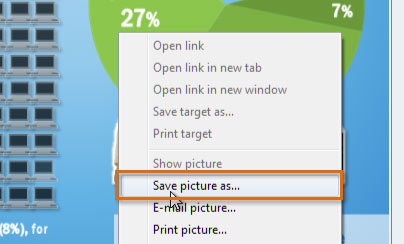 Saving a picture
Saving a pictureSome sites do not allow images to be saved to your computer.