Internet 101
Browser Basics
Navigating to a website Watch the video (2:20).
To get the most out of your web browser, there are some basic concepts you need to be familiar with.
Address bar
Browsers have an address bar that shows the web address (also called a URL) of the page you are on. To go to a different page, you can type an address in the address bar and then press Enter (or Return).
 The address bar
The address barLinks
Most of the time, you will get to a different page by clicking on a link. A link can be text or an image, and it's usually formatted to stand out so you know to click on it. Many text links are blue, and they may also be underlined.
For example, this is a link. It will open a webpage in a new window, and you can close it to come back to this page.
A link may lead to another webpage, or it could lead to a document, video, or any other type of file. If you're not sure if something's a link, hover the mouse over it. The pointer should change to a hand symbol.
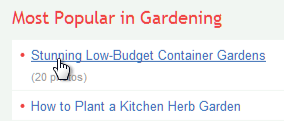 Hovering over a link
Hovering over a linkNavigation buttons
Sometimes after you click on a link, you might want to go back to the previous page. You can do this using your browser's Back button. Once you've pressed the Back button, you can press the Forward button to follow the link again.
 The Back and Forward buttons
The Back and Forward buttonsWhen you use the Back and Forward buttons, your browser may use its web cache to display the page. The web cache stores recently viewed webpages so they don't need to be downloaded again. This is good because it speeds up your web browsing, but sometimes you want to see the most up-to-date information on the page. You can use the Refresh button (sometimes called Reload) to tell the browser to load the page again.
 The Refresh button
The Refresh buttonThere are some instances when you don't want to use the navigation buttons. For example, with some online stores you shouldn't refresh the page after purchasing an item because it could cause you to purchase the item twice.
Search bar
Some browsers have a built-in search bar for performing web searches. However, many browsers have combined the address bar and the search bar into a single bar where you can type web addresses or search terms. We'll talk more about web searches in the next lesson.
 The Search Bar in Firefox
The Search Bar in FirefoxSome websites may track your activities online, usually for marketing purposes. It's also possible to encounter malicious sites that could harm your computer. For more tips, check out Staying Safe While Browsing in our Internet Safety tutorial.