Facebook 101
Adjusting Your Privacy Settings
Apps and games privacy
The Apps settings page contains general settings that apply to the apps, games, and websites you've connected with Facebook. These include controls that let you:
- Prevent your friends from sharing information about you when they connect with an app
- Disable the instant personalization feature, which shares your public information with partner websites
- Turn off all platform apps and websites
You can also modify detailed settings for individual apps. While these settings do give you some control over your privacy, keep in mind that all apps require you to provide at least a few pieces of personal information. Many apps even require that you let them share updates about your app activity. Before continuing to use an app, we recommend reviewing the app settings carefully to decide if you're comfortable sharing the requested information.
To access these settings, navigate to the settings page, then select Apps. If you're using the mobile app, tap the Menu button  and select Settings
and select Settings  Apps.
Apps.
Click the buttons in the interactive below to learn more about customizing your app settings.
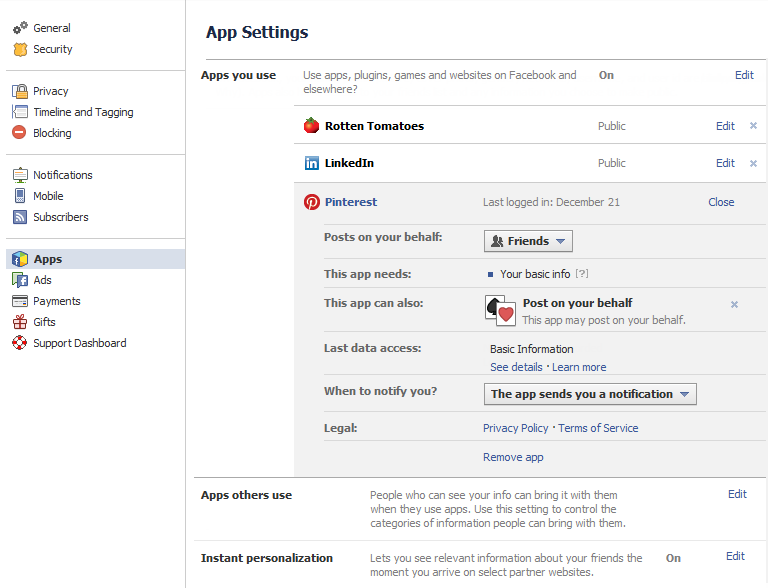
Posting Audience
Some apps have permission to create posts on your behalf. You can choose the audience for those posts here. If you prefer not to share app activity with your friends, we recommend choosing Only Me.
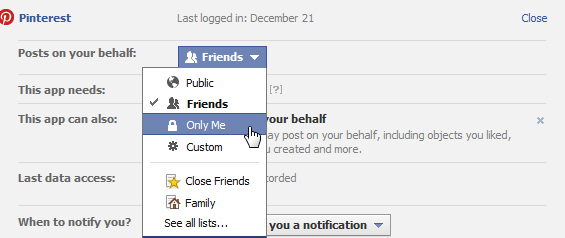
App Requirements
All apps require that you provide them with certain personal information. Here, you can see exactly what information the app requires.
Turn Off Platform Apps
If you're uncomfortable with the idea of apps accessing data from your Facebook account, you can choose to turn off all platform apps.
Turning off apps will also disconnect your account from any websites you've connected. Once apps are turned off, they'll no longer be able to access your information. However, you won't be able to use them anymore.
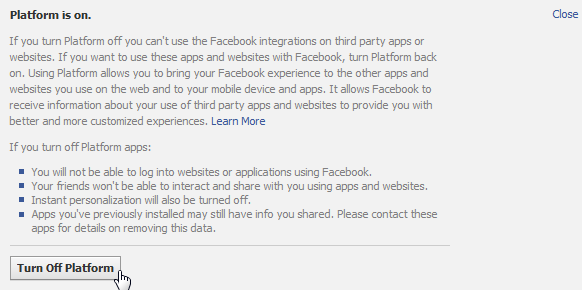
Instant Personalization
Instant Personalization helps other websites personalize your experience when you visit these pages while signed in to Facebook. They do this by using your public information to predict what you'll find interesting.
Sites that use Instant Personalization do not automatically share your information or post to your Timeline. However, if you feel uncomfortable with other websites viewing the information you've made public, you can disable Instant Personalization by unchecking the box and then clicking Confirm.
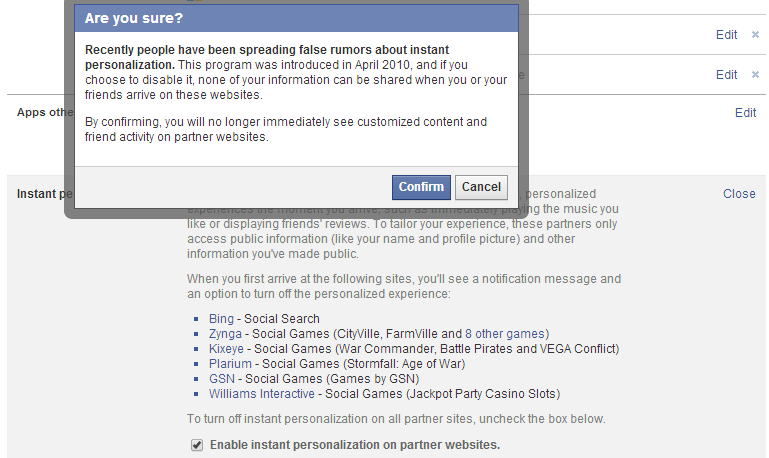
Apps Others Use
Even if you don't use any apps, the apps your friends use can access some of your personal information. Here, you can see what information your friends' apps can access.
We recommend that you uncheck every box to prevent your friends from sharing information about you with the apps they use.
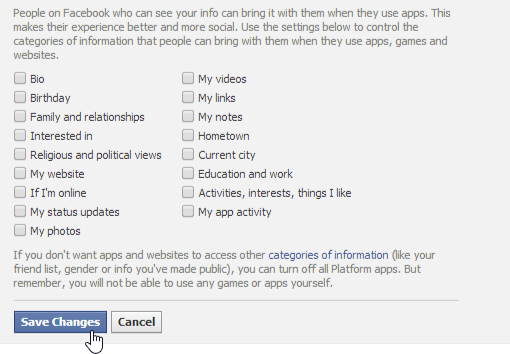
Remove App
Not all app settings and permissions can be changed. If you're uncomfortable with the information and permissions an app requires, click Remove app to remove it from your account.
A dialog box will appear, confirming that you want to remove the app. Be sure to check the box to remove any information the app has stored, then click Remove.
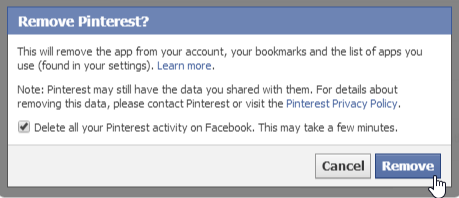
App Permissions
Here, you'll see a list of the actions you've agreed to let the app perform with your account. Click the X next to an action to remove it from the list of permitted actions.
In this example, all of the app's actions can be removed. However, you may find that certain actions are required by some apps and cannot be removed.
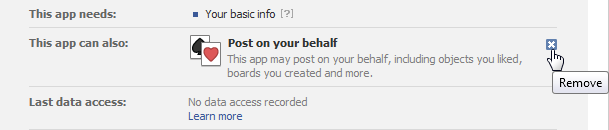
Edit App Permissions
Click Edit to modify permissions for any app.
App Data Settings
Here, you can see what personal information the app has viewed from your account and when. Click See details to see exactly what information has been shared with the app.
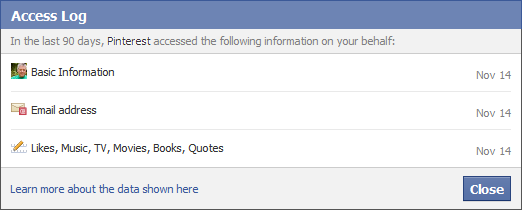
App Notifications
By default, all apps can send you notifications. Some apps may not ever send you a notification, but if they become intrusive or annoying, you can always disable app notifications by changing the setting to Never.
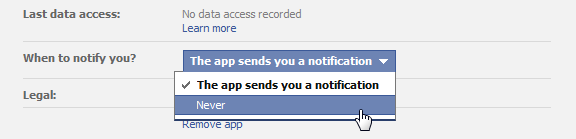
Apps You Use
A list of the apps you've installed or linked to your Facebook account will appear here.