Facebook 101
Adjusting Your Privacy Settings
Timeline and tagging settings
A tag is a way to identify people on Facebook by posting their names and a link to their individual Timelines. Your friends can tag you in photos, as well as in other posts, including status updates. Anyone who can see these posts will be able to click the tag and view your Timeline. The tagged post will also be visible on your Timeline, your News Feed, and your friends' feeds.
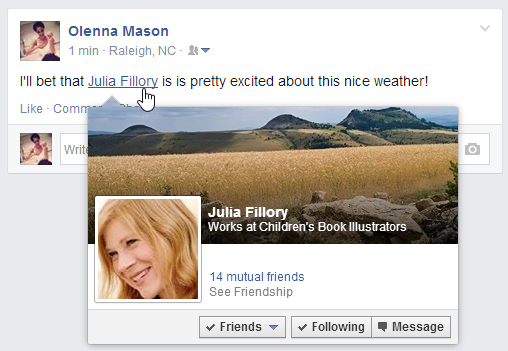
While tags make it easy to connect with your friends on Facebook, your friends may occasionally tag you in posts you don't want to share. One way to prevent yourself from being tagged in potentially embarrassing photos and posts is to manage your tagging settings.
To access these settings, navigate to the settings page and then select Timeline and Tagging. If you're using the mobile app, tap the Menu button  and select Settings
and select Settings  Timeline and Tagging.
Timeline and Tagging.
Click the buttons in the interactive below to learn about your Timeline and Tagging settings.
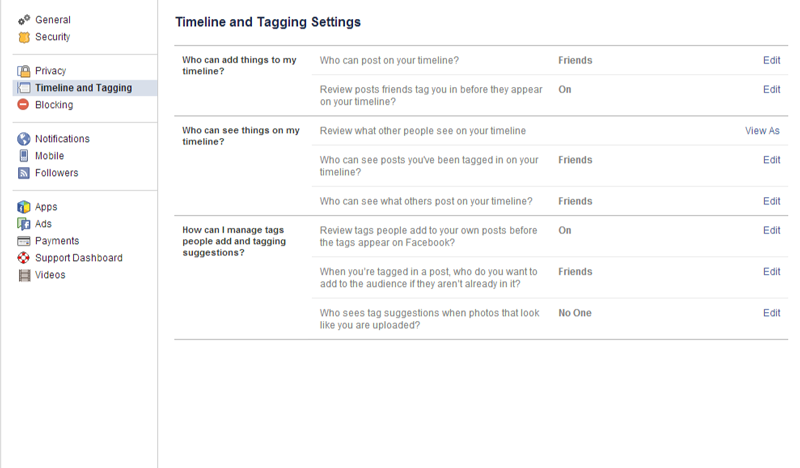
Tag Suggestions
When Tag Suggestions are turned on, Facebook will try to identify you in your friends' photos to suggest that they tag you. While Facebook does use facial recognition technology to make these suggestions, this feature will not tag you automatically or identify you to people who aren't your friends.
Still, if you wish to turn off Tag Suggestions for privacy reasons, select No One.
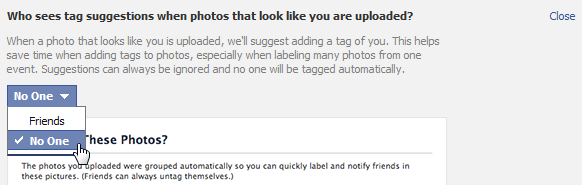
Add Audience for Tag
By default, this option is set to Friends. Whenever you're tagged in a post, you and your friends will be able to see the post, even if your friends are not friends with the original poster.
For example, if one of your friends shares a photo with her friends and tags you in the photo, her friends and your friends will be able to see the tag. If you don't want all of your friends to be included, change this setting to Only Me.
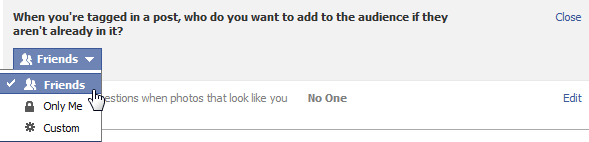
Review Tags
When your friends comment on the things you share, like posts and photos, they can tag themselves and others. Tag Review allows you to review these tags before they're added to your posts, and then choose to approve or reject them.
Whenever someone is tagged in your posts, that person and their friends will be able to see it, even if you aren't friends with the person who was tagged. For this reason, we strongly recommend that you set Tag Review to Enabled.

View Friends' Posts Permissions
By default, this option is set to Friends of Friends, meaning that you, your friends, and your friends' friends can all see posts that your friends have shared on your Timeline.
Since Friends of Friends almost certainly includes many people you don't know, we recommend changing this setting to Friends or Only Me.
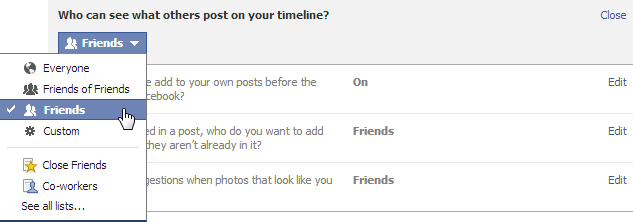
View Friends' Tags Permissions
By default, this option is set to Friends of Friends, meaning that you, your friends, and your friends' friends can all see when someone else tags you in a post on your Timeline.
Since Friends of Friends almost certainly includes many people you don't know, we recommend changing this setting to Friends or Only Me.
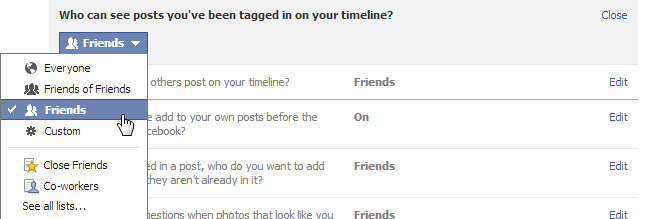
View Profile As
Click View As to see what your Timeline looks like when viewed by different people. For example, you can see how your Timeline would appear to your friends or people you aren't friends with. You can also click View as Specific Person to see how your Timeline will appear to a certain person.
In the image below, you can see how Julia's timeline would appear to people who aren't friends with her. Most of her information is shared only with friends, so just her name and profile picture are visible.
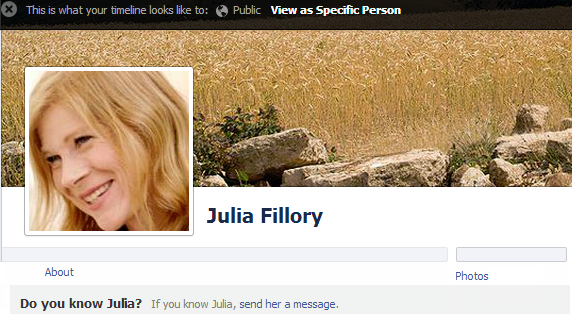
Timeline Review
When you enable Timeline Review, you'll be notified whenever your friends tag you in a post or photo. You'll then have the option to approve or reject the post. Only posts you approve will appear on your Timeline.
We recommend turning on this setting so you can review posts before they appear on your Timeline.
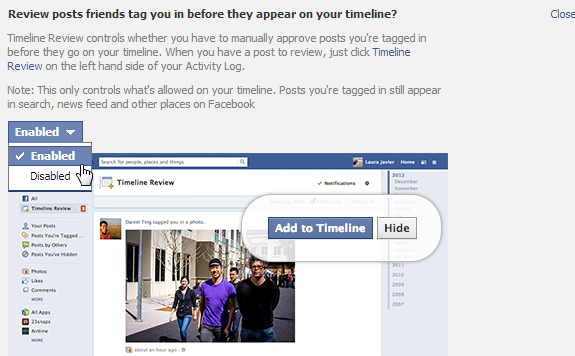
Timeline Permissions
Your Timeline is where people can post links, photos, and more.
By default, all friends can post to your Timeline. We recommend leaving this set to Friends so your friends can post on your Timeline.
However, if you don't want anyone else to be able to post on your Timeline, you can change this setting to No One.