Access 2007
Making Forms More Usable with Controls
Creating combo boxes
For the New Orders form in our bookstore example, we created user-friendly drop-down lists using the Combo Box command. These drop-down lists help our user identify a specific customer and specific book using more useful information than the Customer ID and Book ID numbers, as seen below:
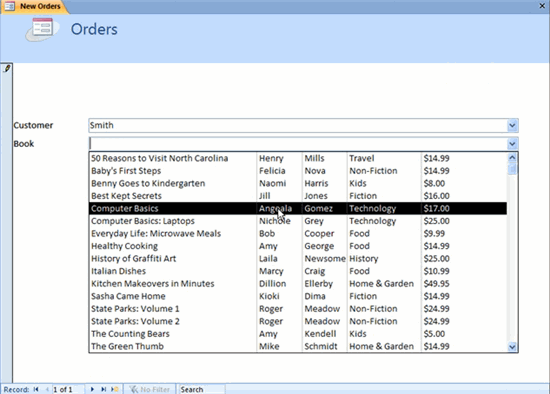 New Orders Form with Drop Down Lists
New Orders Form with Drop Down ListsThe process for creating combo boxes is covered in Lesson 7.