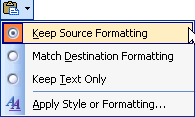Word 2003
Cut, Copy, Paste, and Drag and Drop
Working with blocks of text
To cut and paste a block of text:
- Select the text you want to move.
- Click the Cut button on the Standard toolbar.

- Place the insertion point where you want the text inserted.
- Click the Paste button.

To copy and paste a block of text:
- Select the text you want to move.
- Click the Copy button on the Standard toolbar.

- Place the insertion point where you want the text inserted.
- Click the Paste button.

- Once the item has been pasted, you can determine the formatting by clicking on the Paste Options button that appears just below your pasted selection. Check or deselect any of the following options:
- Keep Source Formatting: This maintains the text formatting of the original document.
- Match Destination Formatting: This formats the pasted text to match the text formatting in the document in which it was pasted.
- Keep Text Only: This removes any graphics you may have copied along with the copied text.
- Apply Style or Formatting: This allows you to choose a specific format from the Styles and Formatting menu.