Skype
Setting Up Skype
To edit your profile:
Filling out your profile is optional, but it's a great way to share something about yourself with other people on Skype. Just be careful about the information you choose to share. You can always fill out some items but leave other items blank or unspecified. You can also control whether certain items on your profile are public, private, or visible to contacts only.
- Open the Skype window and sign in.
- Go to the Status and Profile tab.
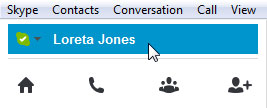 The Status and Profile tab
The Status and Profile tab - Click Change picture to add a picture to your profile.
- Use the control under Change picture to decide who will be able to see your picture (for example, if they search for your name and find your profile). If you choose Contacts, only the people on your contacts list will be able to see it.
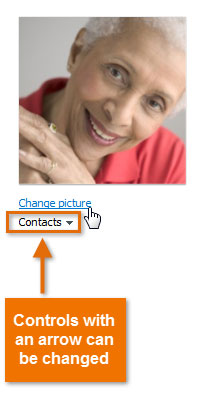 Uploading a profile picture
Uploading a profile picture - Add more contact information to give your contacts a way to reach you outside of Skype. The public won't see this information, but you should still be careful about what you choose to share; for example, if you have business contacts on your list, or other people you don't know very well.
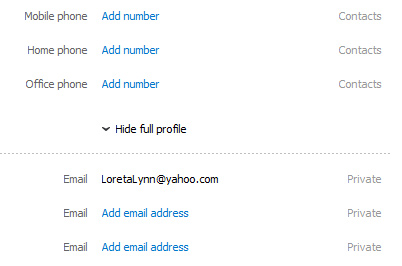 Viewing contact information
Viewing contact information - Share more personal information about yourself, such as your gender, what city you live in, and more. Remember, this information is optional, and much of it will be visible on your profile. If you don't want the public to see it, don't include it.
- Use the controls on the right to decide whether certain items are private or visible to your contacts only.
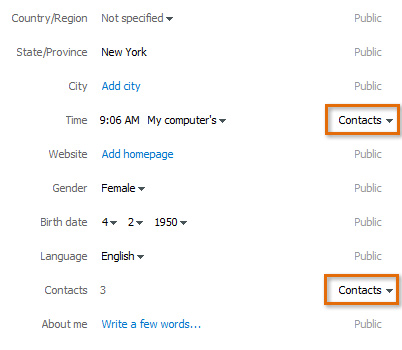 Adding more personal information
Adding more personal information
To learn more about who can see your profile information, visit Skype's Account and Profile Settings.