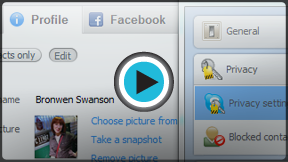Skype
Setting Up Skype
Managing your account
Now that you have Skype installed on your computer, take a minute to make sure your account is set up the way you want it—first by adjusting your privacy settings and notifications, then by editing your profile.
Watch the video to learn more about managing your account.
To adjust your privacy settings:
Skype is a social network. This means you can theoretically receive calls, video, and messaging from people you don't know—unless you adjust your privacy settings. Luckily, Skype makes it easy to keep your information safe and protect yourself from unwanted callers.
- Open the Skype window and sign in.
- Click Tools on the menu bar, then choose Options.
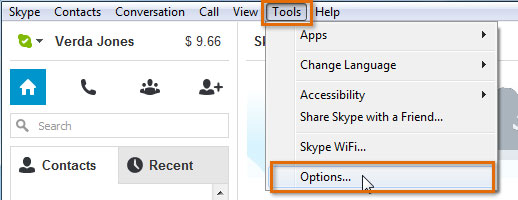 Opening Skype options
Opening Skype options - The Skype - Options window appears.
- Click Privacy to open the privacy settings pane.
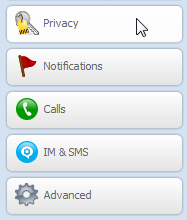 Going to Privacy
Going to Privacy - Adjust any settings that might be a concern to you. Remember to click Save when you're done.
Click the buttons in the interactive below to learn about the different privacy settings.

Skype Web Settings
These settings allow you to manage your internet safety on Skype. The only box that has to stay checked is Accept Skype browser cookies; otherwise, some features may not work for you.
You may uncheck the other boxes to keep from (1) showing your online status at Skype.com, and (2) sharing your demographic information with 3rd party advertisers.
Instant Message History
Here, you can control if (and how long) Skype should keep a history of your IM conversations.
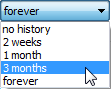
Instant Message Settings
This controls who's allowed to chat with you on Skype using instant message (IM). To stop unwanted IMs from people you don't know, choose people in my Contacts list only.
Video Settings
This controls who's allowed to send you video and screen sharing on Skype. If you don't want to receive webcam footage from people you don't know, choose people in my Contacts list only.
More Video Settings
This controls who's allowed to see that you have a webcam. If you want only your contacts to know that you have video, choose people in my Contact list only.
Call Settings
This controls who's allowed to call you on Skype. If you don't want to receive calls from people you don't know, choose people in my Contacts list only.
To set your notifications:
Notifications are the items and actions that Skype alerts you to, like when someone comes online or wants to add you to their contacts. Most notifications are displayed at the bottom of your screen so you can always tell what's happening on Skype, even when you don't have the window open.
- Open the Skype window and sign in.
- Click Tools on the menu bar, then choose Options.
- The Skype - Options window appears.
- Click Notifications to open the notifications settings pane.
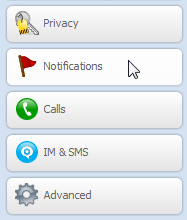 Going to Notifications
Going to Notifications - Check the items you want Skype to alert you to. Remember to click Save when you're done.
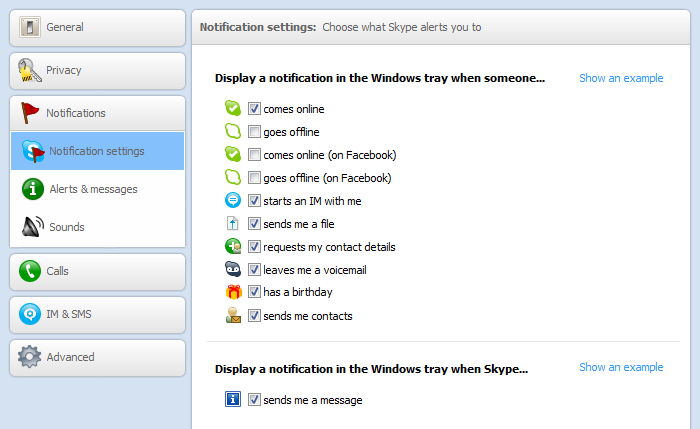 Choosing notifications
Choosing notifications
Some notifications play a sound when they alert you. To change or disable those sounds, click Sounds in the same window.
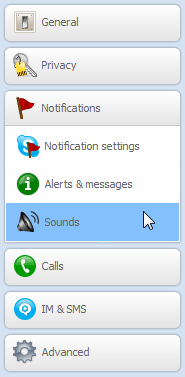 Going to Sounds
Going to Sounds