Publisher 2010
Working with Tables
Modifying cell layout
You can modify the way text fits in your table's cells by changing the cell margins and text alignment settings. You can apply these settings to individual cells, entire rows and columns, or the entire table.
To modify text alignment:
- Select the cells whose text you want to align. To select the entire table, click the gray box surrounding the outer edge of the table.
 Selecting text to align
Selecting text to align - Click the Table Tools Layout tab, then locate the Alignment group.
- Select one of the nine alignment options.
 Alignment options
Alignment options - Your table text will be aligned.
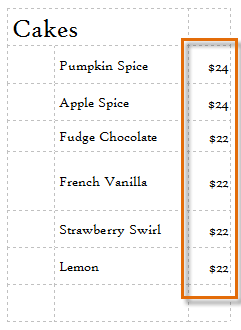 The newly aligned text
The newly aligned text
Cell margins
Just like your pages, the cells in your tables have margins. By default, these are very thin. If you wish to add extra space between text and the cells surrounding it, you can make the cell margins thicker.
To modify cell margins:
- Select the cells you wish to set margins for. To select the entire table, click the gray box surrounding the outer edge of the table.
- Click the Table Tools Layout tab, then locate the Alignment group.
- Click the Cell Margins drop-down command.
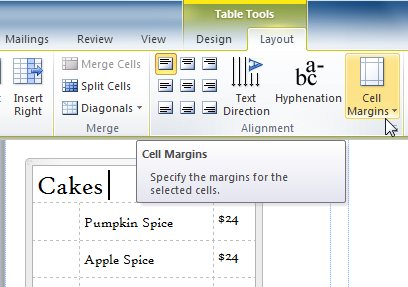 The Cell Margins drop-down command
The Cell Margins drop-down command - A drop-down list will appear. Select the desired margins.
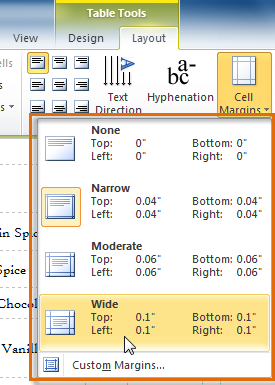 Cells margins options
Cells margins options - The new margins will be applied.
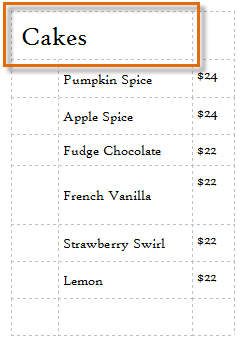 Wide margins have been applied
Wide margins have been applied