Publisher 2010
Working with Pictures
Adding pictures
To add a picture to your publication, you can either insert an image you have saved on your computer or choose one from Publisher's large selection of Clip Art. Once you've added images, you can then edit them as you wish.
To insert a picture from a file:
- Select the Insert tab, then locate the Illustrations group.
- Click the Picture command.
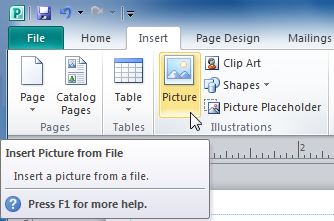 The Picture command
The Picture command - The Insert Picture dialog box will appear. Locate and select the picture you would like to insert, then click Insert.
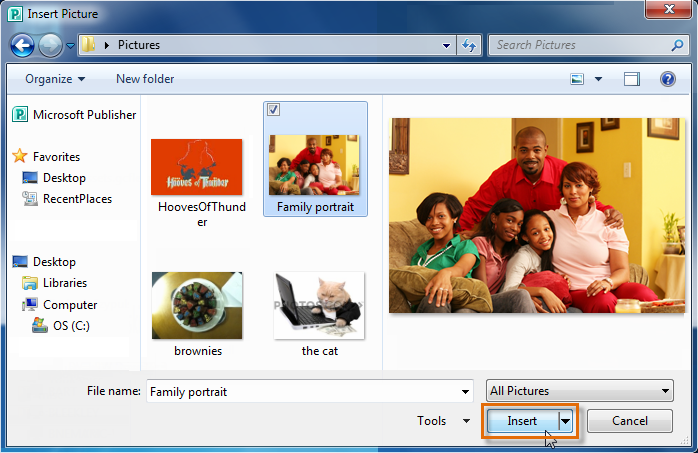 Selecting a picture to insert
Selecting a picture to insert - The picture will be added to your publication.
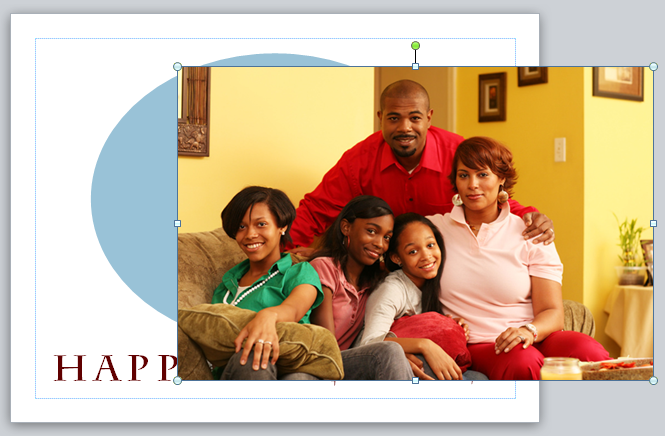 The inserted picture
The inserted picture
To Insert Clip Art:
- Select the Insert tab, then locate the Illustrations group.
- Click the Clip Art command.
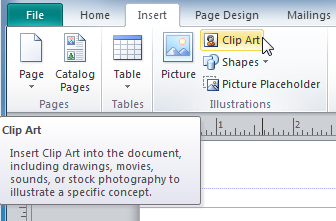 The Clip Art command
The Clip Art command - The Clip Art pane will appear on the right. Use the search tools to search for a suitable image.
- Enter keywords in the Search for: field that are related to the image you wish to find.
- Click the drop-down arrow in the Results should be: field, then deselect any types of media you do not wish to see.
- If you would like to also search for Clip Art on Office.com, place a check mark next to Include Office.com content. Otherwise, it will just search for Clip Art on your computer.
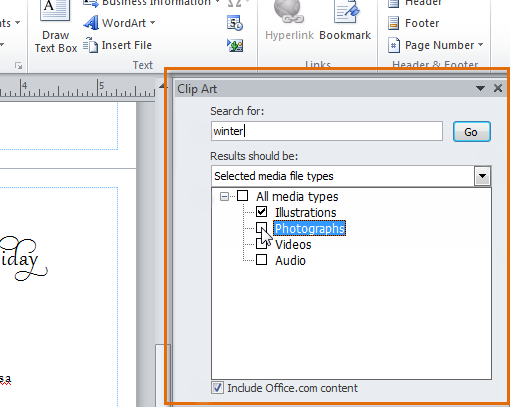 The Clip Art Pane
The Clip Art Pane - Click Go to begin your search.
- Publisher will display pictures that meet your search terms. When you've found a picture you wish to use, click it.
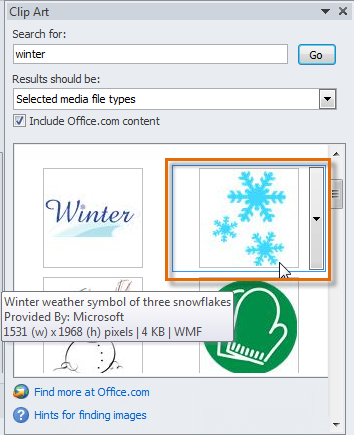 Choosing Clip Art
Choosing Clip Art - The Clip Art will be added to your publication.
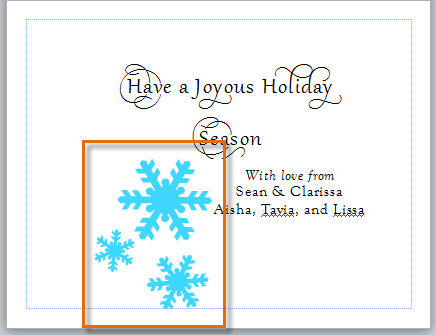 The inserted Clip Art
The inserted Clip Art
If you can't find Clip Art that suits your needs, you can also search on the Microsoft Office website by clicking the Find more at Office.com link at the bottom of the Clip Art pane.
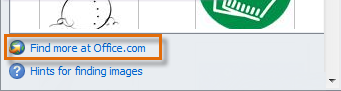 A link to more clip art at the Microsoft Office website
A link to more clip art at the Microsoft Office websiteReplacing existing pictures
If you started your publication from a template, you're likely to want to replace some of the template's pictures with your own. The Change Picture command lets you insert new pictures in place of existing ones. When you use this command, the new picture will appear in the location of the original one, with the original picture's formatting applied.
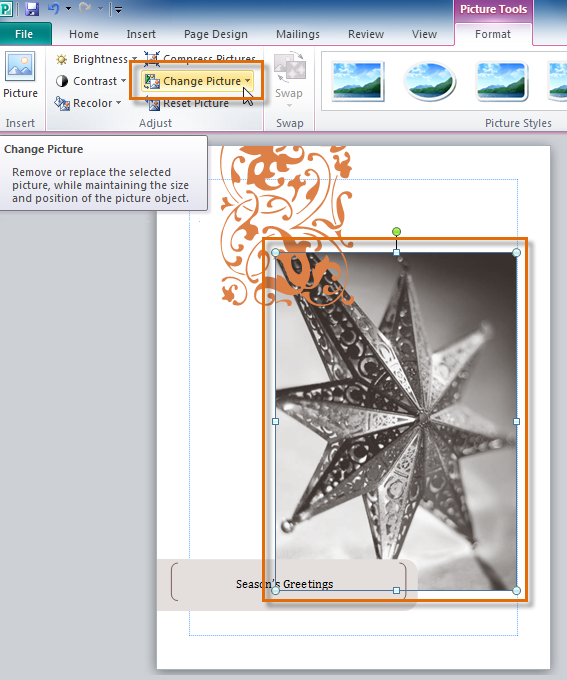 The Change Picture command
The Change Picture command