PowerPoint 2010
Working with Charts
Importing a chart from Excel
If you have already created a chart in Excel, you can import and link it to your PowerPoint presentation. When you insert an Excel chart in PowerPoint, any updates you make to the original Excel chart will automatically update in your PowerPoint presentation, as long as the files remain in the same location. This can be a convenient and time-saving feature for presentations that require frequent updating.
- Click the Insert tab, and locate the Text group.
- Click the Insert Object command. A dialog box will appear.
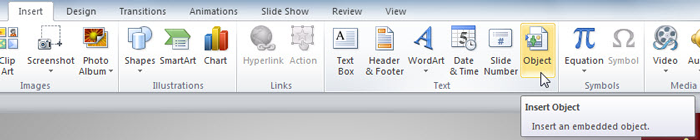 The Insert Object command
The Insert Object command - In the dialog box, select Create from file.
- Click Browse.
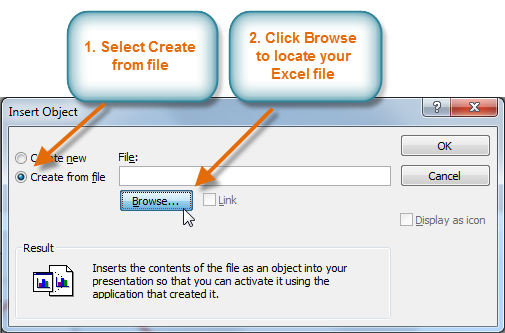 The Insert Object dialog box
The Insert Object dialog box - Find and select the desired Excel chart, then click OK.
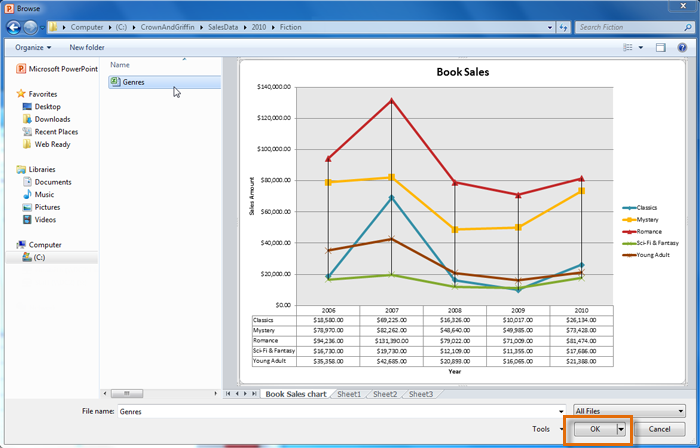 Selecting and previewing the desired file
Selecting and previewing the desired file - Click the Link checkbox if you would like to link the data to the Excel chart. This will enable your PowerPoint chart to update itself when changes are made to the Excel chart.
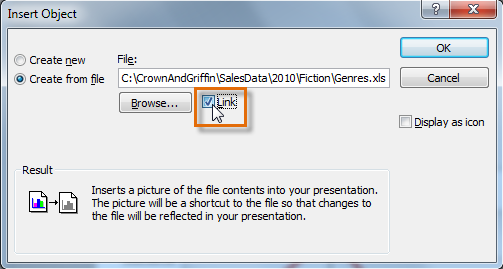 Linking the chart to the original Excel file
Linking the chart to the original Excel file - Click OK. The chart will now appear in your PowerPoint presentation.
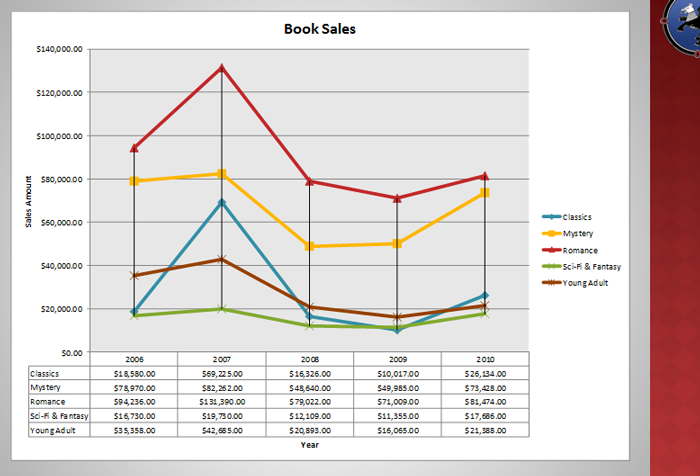 The inserted chart
The inserted chart
To edit an imported chart, double-click it to open the Excel placeholder. After you have finished editing, be sure to save the chart in Excel.
Once you have imported a chart, be careful not to delete or move the original Excel file. If the location of either the PowerPoint presentation or the Excel file changes, you may have to insert the chart again in order for it to display correctly.