PowerPoint 2010
Working with Charts
Inserting charts
PowerPoint uses an Excel worksheet as a placeholder for entering chart data. Therefore, when you insert or edit a chart in PowerPoint, an Excel window will automatically open. The process is user-friendly, but if you are totally unfamiliar with Excel, you might want to review our Excel 2010 Cell Basics lesson.
To insert a chart:
- Select the Insert tab.
- Click the Insert Chart command in the Illustrations Group. The Insert Chart dialog box will appear.
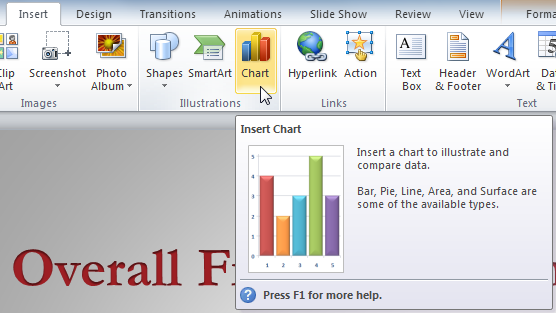 Inserting a chart
Inserting a chart - Select a category from the left pane of the dialog box, and review the charts that appear in the center. If you are unsure about which chart best fits your needs, review the Types of Charts interactive on page 2.
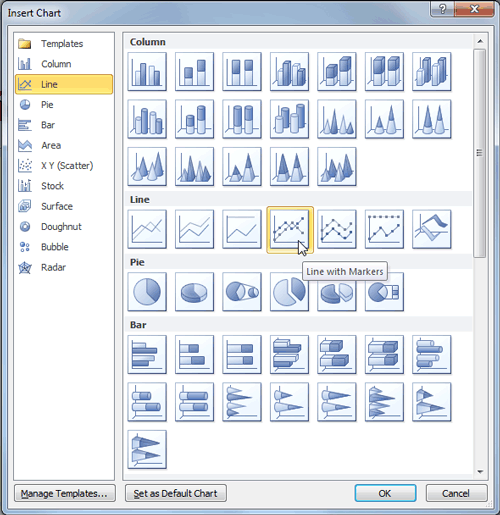 The Insert Chart dialog box
The Insert Chart dialog box - Select the desired chart.
- Click OK. An Excel window will open with a placeholder for your data.
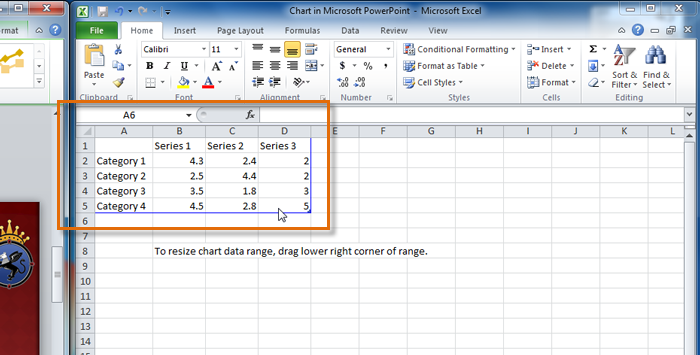 Excel window with the data placeholder
Excel window with the data placeholder
If a slide layout has a content placeholder, you can also click the Insert Chart command to insert a new chart.
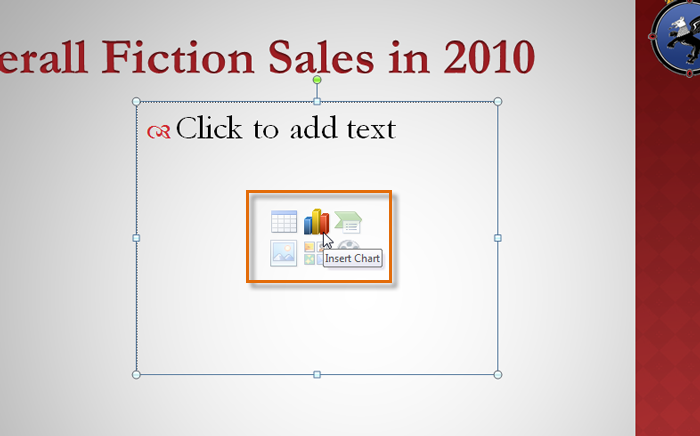 Inserting a chart in the placeholder
Inserting a chart in the placeholderTo enter chart data:
The data that appears in the Excel spreadsheet is placeholder source data that you will replace with your own information. The Excel source data is used to create the PowerPoint chart.
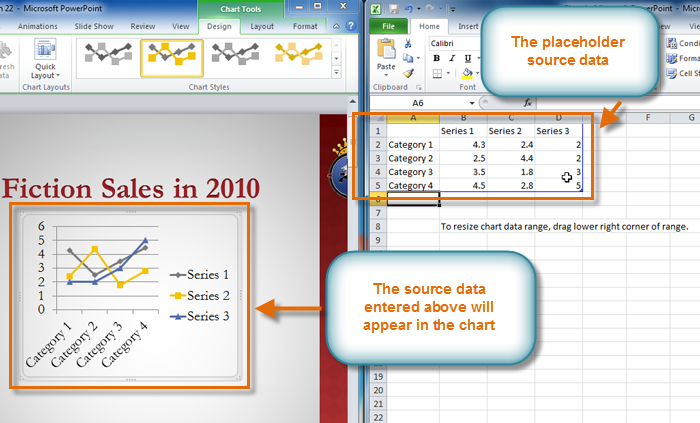 The placeholder source data and the corresponding chart
The placeholder source data and the corresponding chart- Enter your data into the Excel spreadsheet. If you are not sure how to enter data into an Excel spreadsheet, review the Excel 2010 Cell Basics lesson.
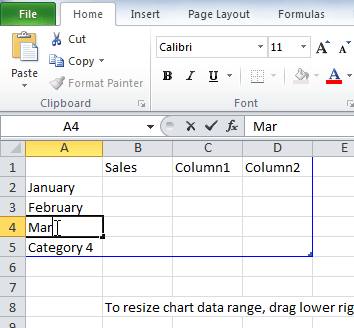 Entering data into the spreadsheet
Entering data into the spreadsheet - If necessary, click and drag the lower-right corner of the blue line to increase or decrease the data range for rows and columns. Only the data enclosed by the blue lines will appear in the chart.
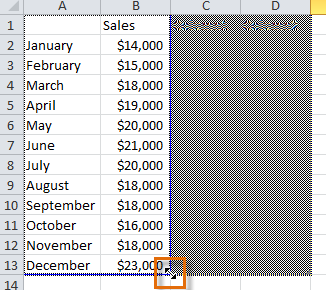 Dragging the blue line to decrease the data range
Dragging the blue line to decrease the data range - Close Excel. You do not need to save the spreadsheet. The PowerPoint chart will update to reflect the new source data.
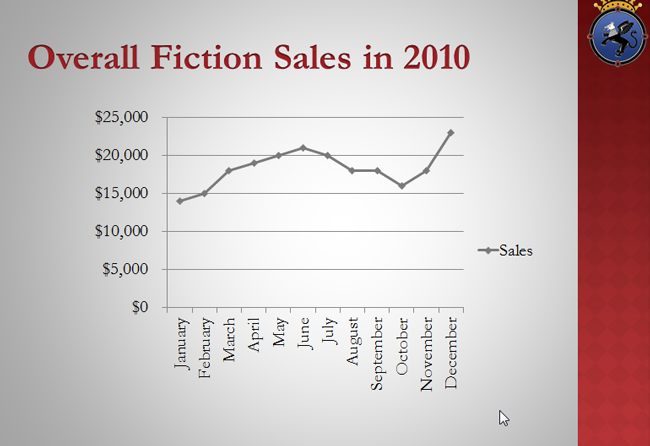 The completed chart
The completed chart
You can edit the chart data at any time by selecting your chart and clicking the Edit Data command in the Data group on the Chart Tools Design tab.
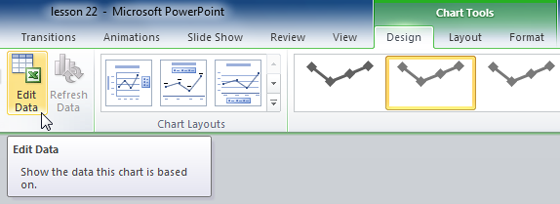 The Edit Data command
The Edit Data commandCopying and pasting existing Excel data
If you already have an Excel worksheet with data you would like to use for a PowerPoint chart, you can transfer the data by copying and pasting it. When the Excel window opens, simply open your existing worksheet, select and copy the data, and paste it into the worksheet in place of the placeholder data. Be sure to drag the blue line to surround all the data you would like to include in the chart.