PowerPoint 2007
Animating Text and Objects
Applying animation effects
Watch the video! (Part 1) (5:31min) (Part 2) (6:49min)
Download the example to work along with the video.
To apply a default animation effect:
- Select the text or object on the slide you wish to animate.
- Select the Animations tab.
- Click the Animate drop-down menu in the Animations group to see the animation options for the selection. The options change based on the selected item.
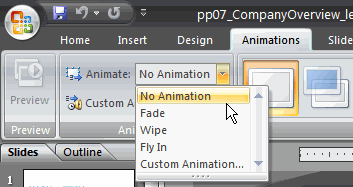
- Move your cursor over each option to see a live preview of the animation on the slide.
- Click an option to select it.
To apply a custom animation effect:
- Select the text or object on the slide you wish to animate.
- Select the Animations tab.
- Click Custom Animation in the Animations group. The Custom Animation task pane will appear on the right.
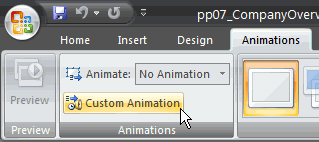
- Click Add Effect in the task pane to add an animation effect to the selected text or object.
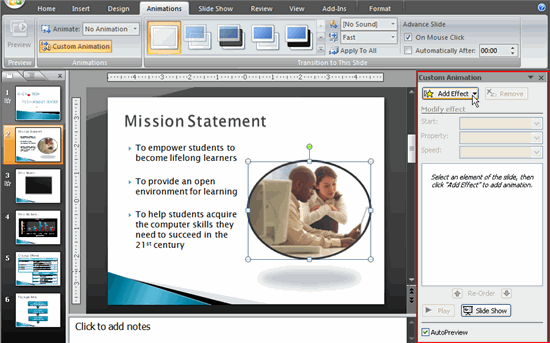
- Select Entrance, Emphasis, Exit, or Motion Path to display a sub menu of animation effects for the category.
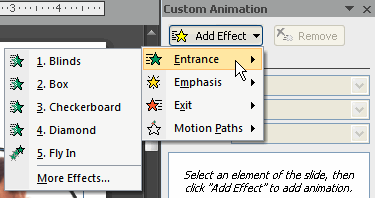
- Entrance animation effects: Change how the selected item appears on the page
- Emphasis animation effects: Draw attention to the selected item while the slide is displayed
- Exit animation effects: Change the way the selected item disappears from the slide
- Motion Path animation effects: Animates the selected item so it moves to a specific place on the screen
- Select an animation effect to apply it.
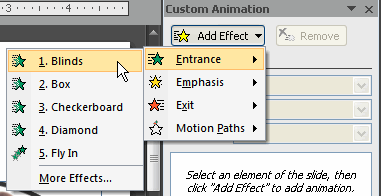
- The animation will display on the selected item on the slide and will appear listed in the Custom Animation task pane.
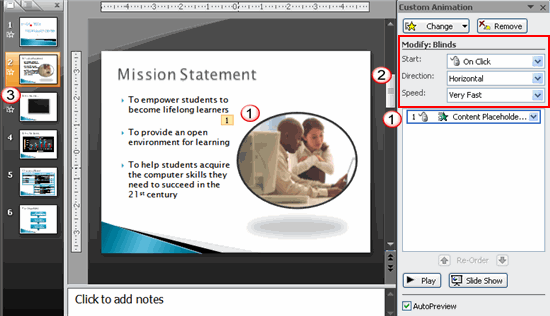
- A number label appears on the slide next to the animated object. Also, a matching number label appears next to the animation in the Custom Animation task pane list.
- Drop-down menus appear at the top of the Custom Animation task pane. You can define the animation effect in greater detail here.
- The star Play Animations icon appears beneath the slide on the Slides tab in the task pane on the left. It indicates that the slide has an animation effect.
Select More Effects or More Motions Paths from the menu to see more animation effect options.