PowerPoint 2003
Adding Clip Art and Pictures
Searching for clip art
Once you activate the Clip Art option, a search menu appears on the screen.
To search for clip art
- With the Search dialog box open, type the name of the image you are looking for. For example, look for people, buildings, or winter.
- Click Go.
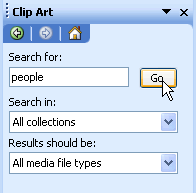
- Click the clip art you want to insert.
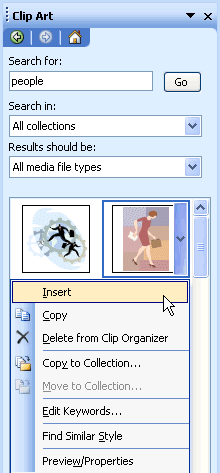
- Click OK.
- The clip art appears in your slide.
 You can move or resize clip art and other content once it has been inserted into a slide. You'll learn more about this later in this lesson.
You can move or resize clip art and other content once it has been inserted into a slide. You'll learn more about this later in this lesson.