Outlook 2010
Organizing and Managing Email
Keeping your messages organized
Even with folders, categories, and rules, it can be difficult to keep up with each message you receive. Review some of the strategies below to learn how to manage your messages more effectively.
Using flags
As you respond to different messages throughout the day, some may prove to be more time sensitive than others. If you want to make sure you respond to urgent messages quickly, you can use flags. Flags create a task associated with the message, which will prompt you with reminders until the task is complete.
To apply a flag:
- Select the desired message, then click the Follow Up command on the Ribbon.
- Choose the deadline for the task from the drop-down menu.
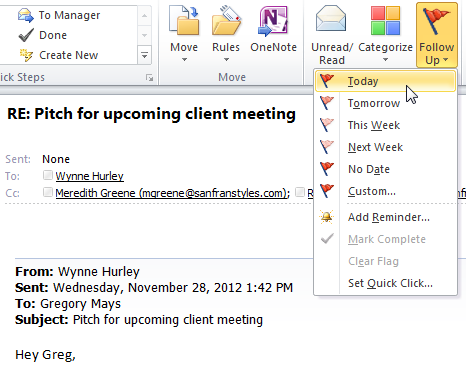 Applying a flag to a message
Applying a flag to a message - The flag will be applied. To mark the task as complete, click the flag, then select Mark Complete from the drop-down menu.
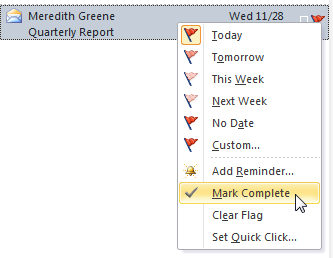 Marking a task as complete
Marking a task as complete
To delete messages permanently:
When you delete messages from your inbox, they are first moved to the Deleted Items folder, which is similar to the Recycle Bin on your computer. To delete messages permanently, you will need to empty the Deleted Items folder.
- Locate and right-click the Deleted Items folder in the Navigation pane, then select Empty Folder from the drop-down menu.
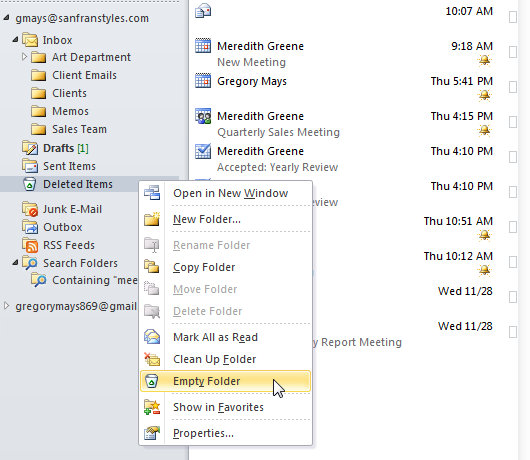 Clicking Empty Folder
Clicking Empty Folder - A confirmation dialog box will appear. Click Yes to continue.
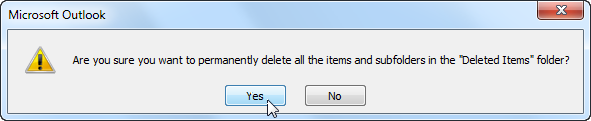 Confirming the deletion
Confirming the deletion - The messages will be permanently deleted.
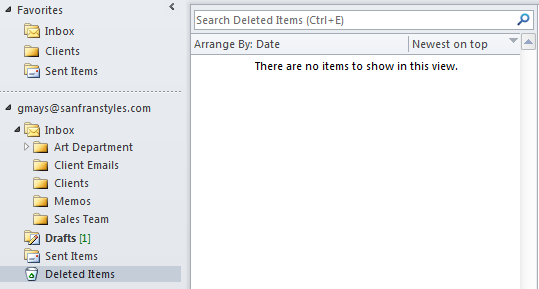 The emptied Deleted Items folder
The emptied Deleted Items folder