Outlook 2010
Organizing and Managing Email
Applying rules
Rules can save you a lot of time by automatically performing commands like moving or deleting messages as they arrive. For example, if you always move emails from a certain person to a folder, you could create a rule to do this automatically. You can create rules that look for a specific sender, recipient, subject, or specific words that are contained in the body of the email.
To create a new rule:
- Locate and select the Rules command on the Ribbon, then select Manage Rules & Alerts... from the drop-down menu.
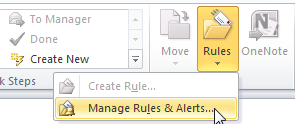 Adding a new rule
Adding a new rule - The Rules and Alerts dialog box will appear.
- Click the New Rule... button.
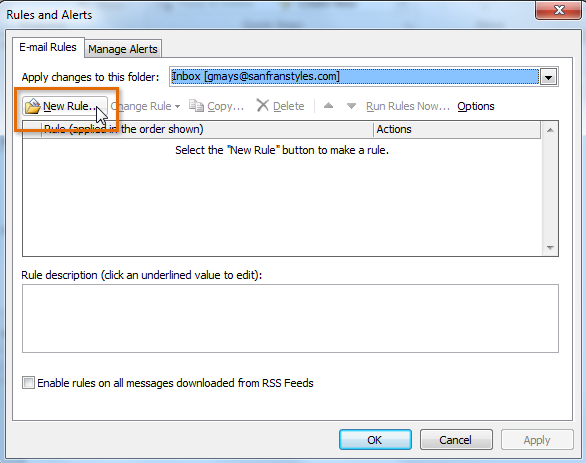 Clicking the New Rule... button
Clicking the New Rule... button - The Rules Wizard will appear. Follow the instructions to create a new rule.
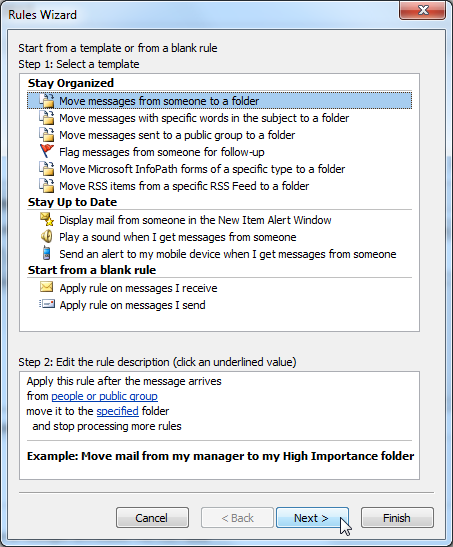 The Rules Wizard
The Rules Wizard