Office XP Basics
Printing
Editing text in Print Preview
You can edit text while in Print Preview mode.
To edit text in print preview:
- Choose File
 Print Preview or click the Print Preview button on the Standard toolbar.
Print Preview or click the Print Preview button on the Standard toolbar. 
- Click the text in the area you want to edit.
- The program zooms in on the area.
- Click the Magnifier (to turn off magnification). When the pointer becomes an I-beam, edit your file.
- To return to the original magnification, click the Magnifier, then click the file.
- To exit Print Preview mode, click the Close button.