Google Sheets
Creating Simple Formulas
To edit a formula:
Sometimes you may want to modify an existing formula. In our example, we typed an incorrect cell address in our formula, so we need to correct it.
- Double-click on the cell that contains the formula you wish to edit. The formula will be displayed in the cell.
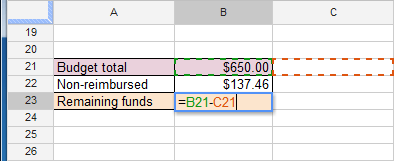 Viewing the formula
Viewing the formula - Make the desired edits to the formula. In our example, we will replace C21 with B22.
 Editing the formula
Editing the formula - When finished, press the Enter key on your keyboard. The formula recalculates, and the new value displays in the cell.
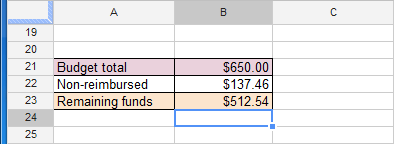 Viewing the recalculated value
Viewing the recalculated value