Google Sheets
Creating Simple Formulas
To create a formula using the point-and-click method:
Rather than typing cell addresses, you can point and click on the cells you wish to include in your formula.
- Select the cell that will display the calculated value (E18, for example).
 Selecting cell E18
Selecting cell E18 - Type the equals sign (=).
- Click on the cell you wish to reference first in the formula (for example, E16). The address of the cell appears in the formula.
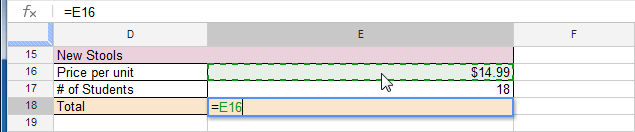 Clicking cell E16
Clicking cell E16 - Type the operator you wish to use in the formula. For example, type the multiplication sign (*).
- Click on the cell you wish to reference second in the formula (for example, E17). The address of the cell appears in the formula.
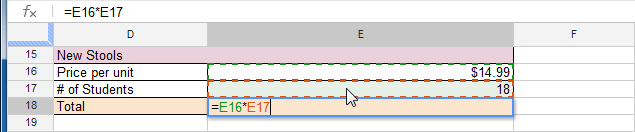 Clicking cell E17
Clicking cell E17 - Press the Enter key on your keyboard. The formula will be calculated, and the value will appear in the cell.
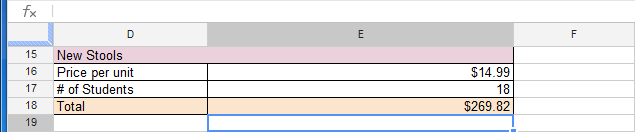 The calculated value in E18
The calculated value in E18