Google Docs
Headers, Footers, and Page Breaks
Challenge!
To work through the challenge, open GCFLearnFree L11: Monthly Report - Feb 2012 and copy the file to your Google Drive. View the instructions below the challenge if you're not sure how to make a copy of the file.
- Create a header for the report that says Alliope Systems Monthly Report. Format the text so it is bold and right-aligned.
- Create a footer and insert the page number so it is centered in the footer.
- Try adding a fourth footnote to the document.
- Add a page break after the Alliope Systems logo.
- Insert a horizontal line after February 2012 to separate information in the document.
To copy the example file to your Google Drive:
In these tutorials, we will provide example files you can use to practice what you've learned in each lesson. Because these files are Google Docs we have chosen to share, you will need to copy the file to your Google Drive before you can edit the file.
- Click the link at the top of this page to open the example file.
- The example file will appear in a new browser tab or window. If you are not currently signed in to your Google account, locate and click Sign in on the top-right corner of the page.
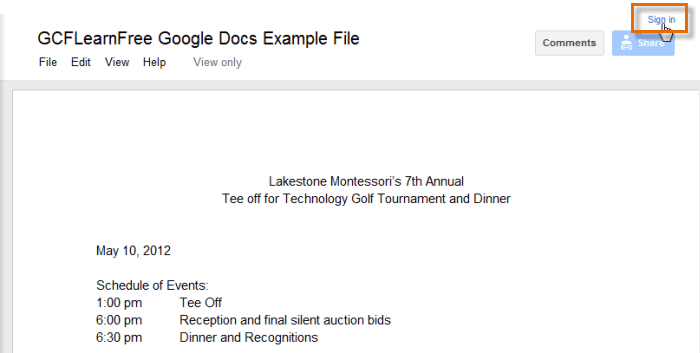 Signing in to your Google Account
Signing in to your Google Account - After you have signed in to your Google account, locate and select File in the toolbar menu, then select Make a copy... from the drop-down menu.
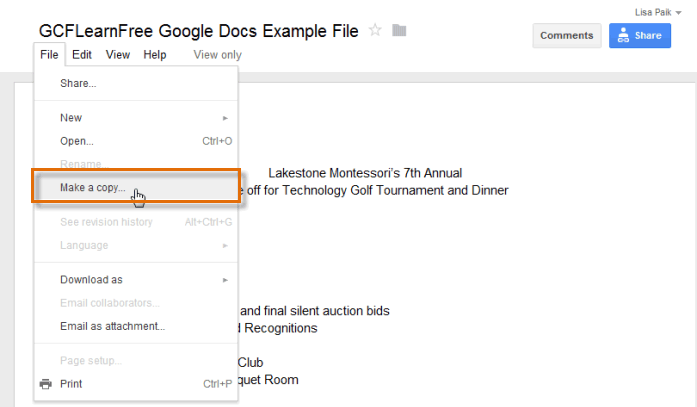 Making a copy of the example file
Making a copy of the example file - The Copy Document dialog box will appear. Click OK.
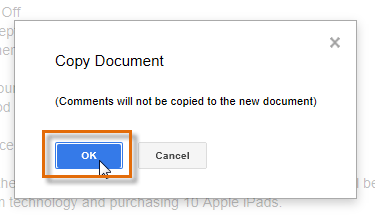 Clicking OK
Clicking OK - The copy of the file will appear in a new browser tab. Now you're ready to start using the example file.
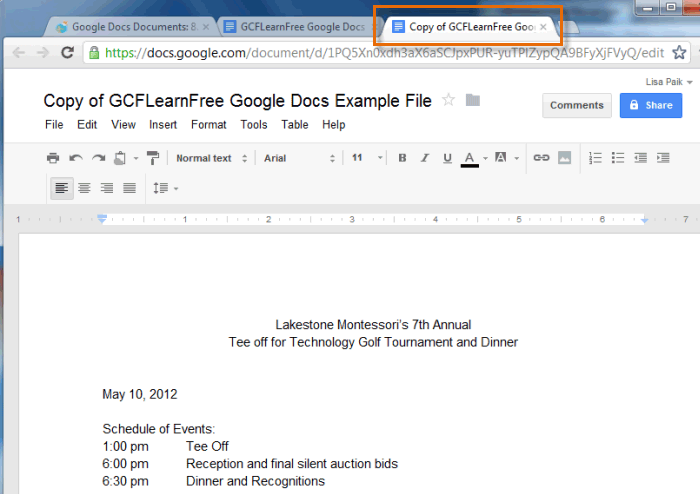 Viewing the copied example file in a new tab
Viewing the copied example file in a new tab