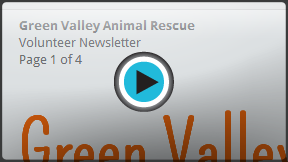Google Docs
Headers, Footers, and Page Breaks
Headers, footers, and more
Watch the video for a detailed look at headers, footers, page numbers, and more.
Headers and footers
The header is a section of the document that appears in the top margin, while the footer is a section of the document that appears in the bottom margin. Text entered in the header or footer will appear on each page of the document.
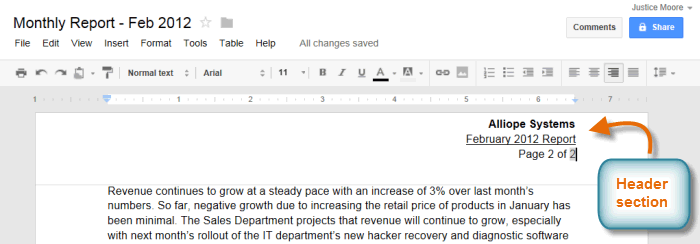 The header section of a document
The header section of a documentTo insert a header or footer:
- Click Insert, then select either Header or Footer from the drop-down menu.
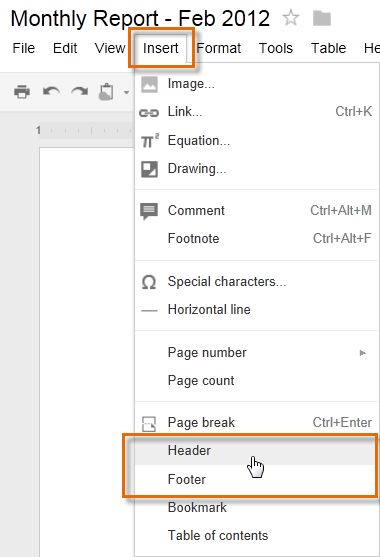 Choosing Header from the Insert menu
Choosing Header from the Insert menu - Depending on your selection, the insertion point will relocate to either the top or bottom margin of the page.
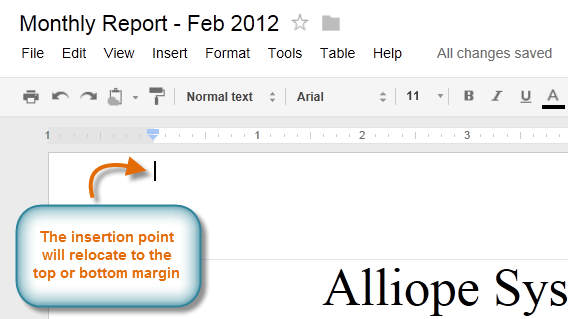 Viewing the relocated insertion point
Viewing the relocated insertion point - Type the desired text. When you're finished, press the Esc key on your keyboard to close the header or footer.
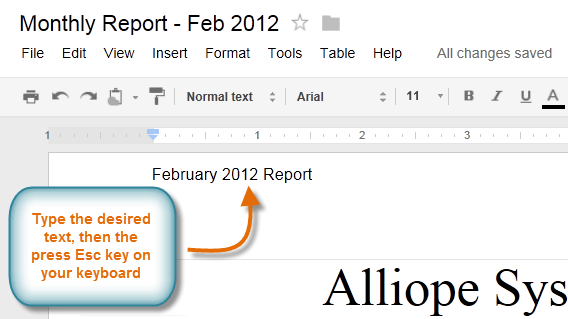 The document's header
The document's header
After you close the header or footer, it will still be visible, but it will be locked. To edit it again, just click anywhere on the header or footer, and it will become unlocked.
Formatting text in a header or footer
To format text in headers and footers, you can use many of the same formatting options that are available to format text in the body of your document. You can align the text, modify the font style and size, and add bolding, italics, and underlining. Visit our lesson on Formatting Text and Adding Hyperlinks to learn more about the formatting options available in Google Documents.
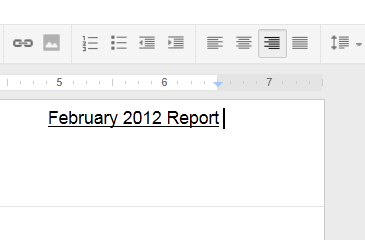 A formatted header
A formatted headerTo add page numbers to a header or footer:
Google Documents can automatically label each page with a page number and place it in a header or footer. If you wish to display the word "Page" as part of the page number, you will need to type "Page" at the desired location in the header.
- Select the document's header or footer.
- Place the insertion point where you wish the page number to appear. Type the word "Page" if you want.
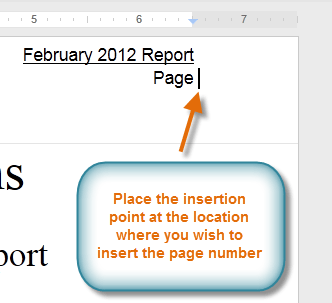 Placing the insertion point next to Page
Placing the insertion point next to Page - Click Insert and hover the mouse over Page number. Then select Top of page or Bottom of page.
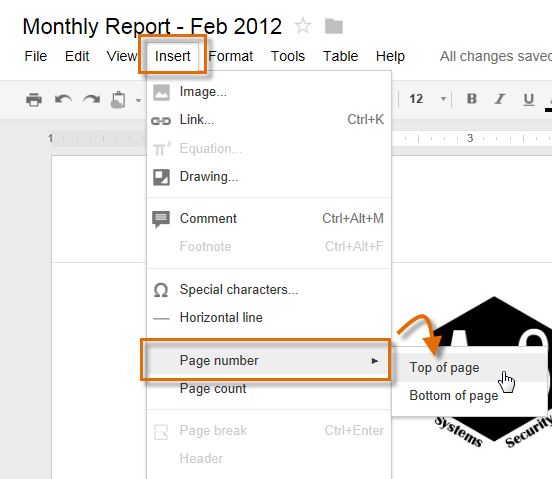 Inserting the page number in the header
Inserting the page number in the header - The page number will appear.
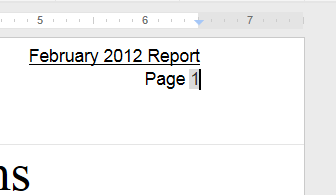 The page number
The page number
To display the page count:
Google Documents can also automatically display the page count, or how many pages your document has, in the header or footer. If you wish to add the page count next to the page number, you will need to type the word "of" after the page number.
- Place the insertion point after the page number and type "of".
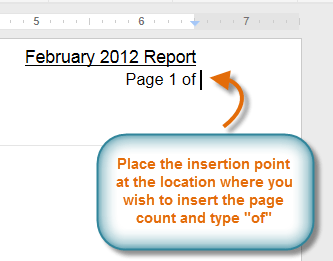 Placing the insertion point
Placing the insertion point - Click Insert, then select Page count from the drop-down menu.
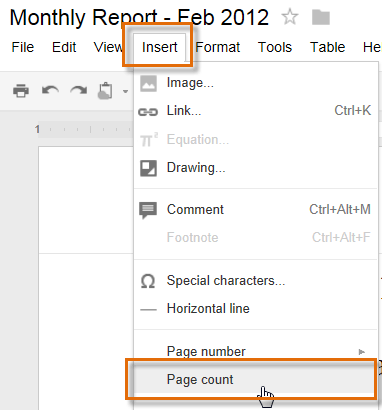 Adding Page count to the header
Adding Page count to the header - The page count will appear in the document after the page number.
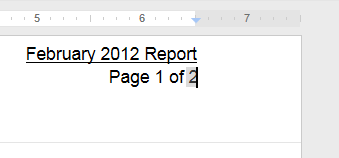 Viewing the inserted page count
Viewing the inserted page count