Google Docs
Headers, Footers, and Page Breaks
Horizontal lines
Horizontal lines separate text into sections. The addition of a few thoughtfully placed horizontal lines can make your document more visually appealing and easier to read.
To add a horizontal line:
- Place the insertion point at the location where you want the horizontal line to appear.
- Click Insert, then select Horizontal line from the drop-down menu.
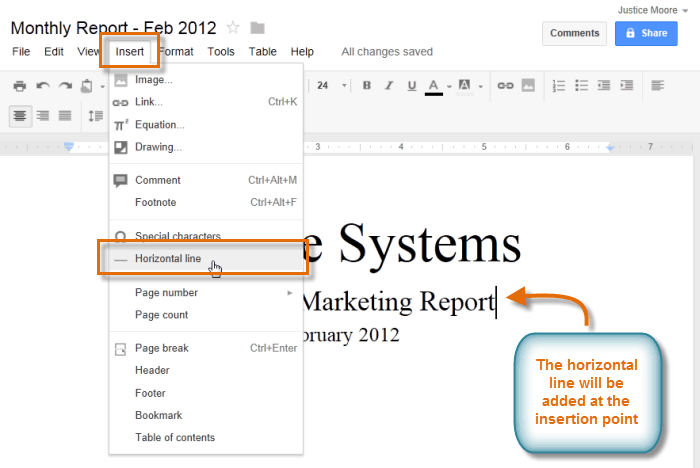 Inserting a Horizontal line
Inserting a Horizontal line - The horizontal line will appear in the document.
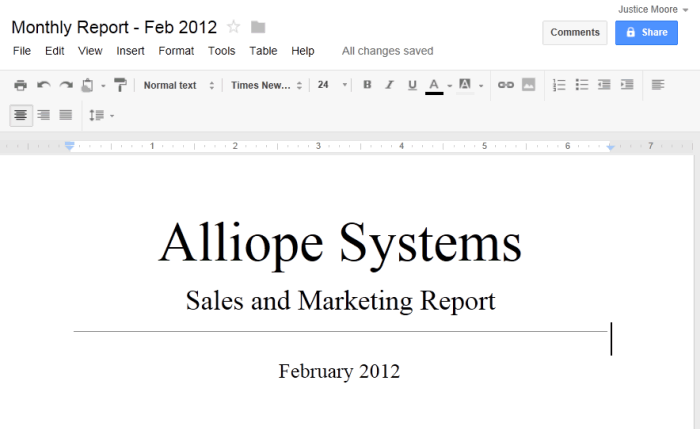 Viewing the inserted horizontal line
Viewing the inserted horizontal line
To remove a horizontal line, double-click the line to select it, then press the Backspace or Delete key on your keyboard.