Excel 2013
Page Layout
To insert headers and footers:
You can make your workbook easier to read and look more professional by including headers and footers. The header is a section of the workbook that appears in the top margin, while the footer appears in the bottom margin. Headers and footers generally contain information such as page number, date, and workbook name.
- Locate and select the Page Layout view command at the bottom of the Excel window. The worksheet will appear in Page Layout view.
 Selecting Page Layout View
Selecting Page Layout View - Select the desired header or footer you wish to modify. In our example, we'll modify the footer at the bottom of the page.
 Selecting a footer to modify
Selecting a footer to modify - The Header & Footer Tools tab will appear on the Ribbon. From here, you can access commands that will automatically include page numbers, dates, and workbook names. In our example, we'll add page numbers.
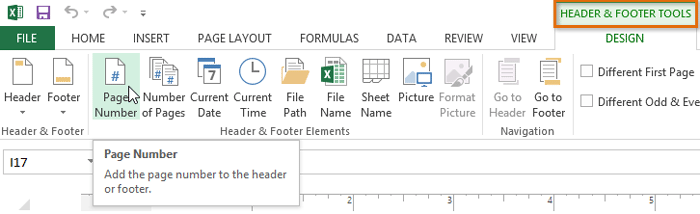 Adding page numbers from the Header & Footer Tools tab
Adding page numbers from the Header & Footer Tools tab - The footer will change to include page numbers automatically.
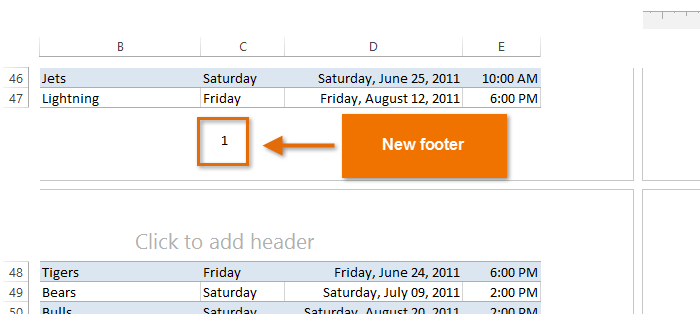 The newly added footer
The newly added footer
Excel uses the same tools as Microsoft Word to modify headers and footers. Check out our lesson on Headers, Footers, and Page Numbers from our Word 2013 tutorial to learn more.