Excel 2010
Reviewing and Sharing Workbooks
Protecting your workbook
By default, anyone with access to your workbook will be able to open, copy, and change any part of it unless you protect it. There are many ways you can protect your workbook depending on your needs. For example, you can mark your workbook as final, set it up with a password, put restrictions on who can make changes, or make it so only certain cells or features of the workbook are changeable.
To protect your workbook:
- Click the File tab to access the Backstage view.
- From the Info pane, click the Protect Workbook command.
- Choose the option that best suits your needs. In this example, we will select Mark as Final. Marking your workbook as final is a way to discourage others from making any changes to the workbook. It will alert whoever opens it that typing, editing, and proofreading commands are unavailable.
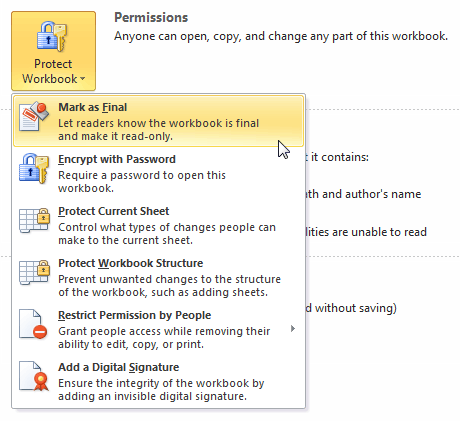 Selecting a Protect Workbook option
Selecting a Protect Workbook option - Click OK.
 Marking the workbook as final
Marking the workbook as final - Another dialog box will appear. Click OK to confirm.
 Selecting the Inspect Document command
Selecting the Inspect Document command






