Excel 2010
Reviewing and Sharing Workbooks
Adjusting how changes are viewed
Sometimes it's hard to see exactly what has been changed in a shared workbook. Taking in the meaning of a large amount of feedback can also be problematic if your worksheet contains many comments. There are a few settings you can use to adjust the way changes and comments are viewed.
To list changes on a separate worksheet:
An alternative to viewing them as highlights on your worksheet, you can view changes on a new worksheet of their own, sometimes called the change history. The change history lists everything in your worksheet that has been changed, including the "old value" (what the cell used to contain) and the "new value" (what the cell contains now).
- Save your workbook.
- From the Review tab, click Track Changes. Then select Highlight Changes from the drop-down menu.
- Check the box next to List changes on a new sheet.
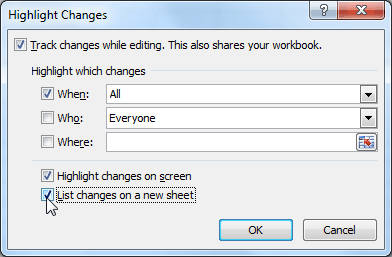 Listing changes on a separate worksheet
Listing changes on a separate worksheet - Click OK.
- The changes will be listed in a new sheet of their own, titled History.
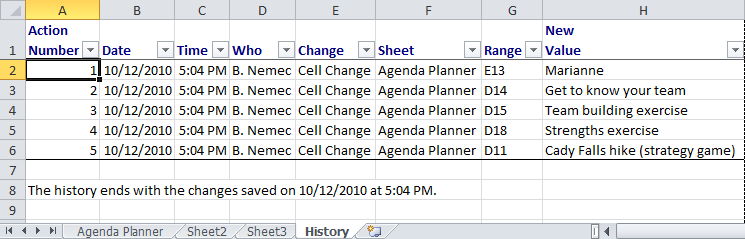 The change history worksheet
The change history worksheet
To remove the History worksheet from your workbook, you can either save your workbook again or uncheck the box next to List changes on a new sheet.
To show or hide comments:
- Select a cell that contains a comment.
- From the Review tab, click the Show/Hide Comment command to show the comment.
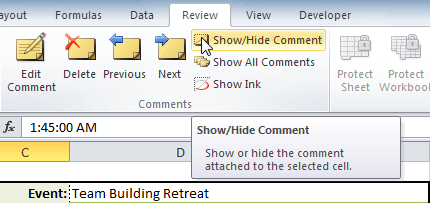 Show/Hide Comment command
Show/Hide Comment command - The comment will remain on display without you having to hover your mouse over the cell.
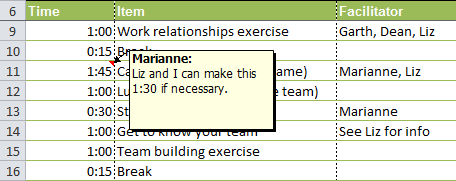 Comment on display
Comment on display - Click the Show/Hide Comment command again to hide the comment.
Click the Show All Comments command to view every comment in your worksheet at once.






