Excel 2010
Printing
To change page orientation:
Change the page orientation to Portrait to orient the page vertically or Landscape to orient the page horizontally. Portrait is useful for worksheets needing to fit more rows on one page, while Landscape is useful for worksheets needing to fit more columns on one page.
- Click the File tab.
- Select Print to access the Print pane.
- Select either Portrait Orientation or Landscape Orientation from the orientation drop-down menu.
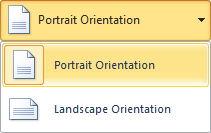 Orientation drop-down menu
Orientation drop-down menu - Your page orientation is changed.
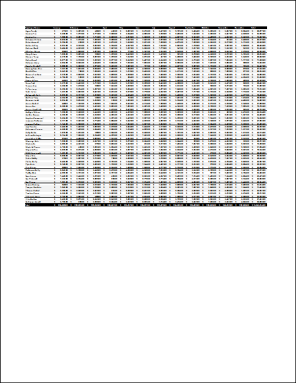 Portrait Orientation in Print Preview
Portrait Orientation in Print Preview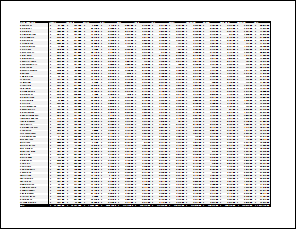 Landscape Orientation in Print Preview
Landscape Orientation in Print Preview
To fit a worksheet on one page:
- Click the File tab.
- Select Print to access the Print pane.
- Select Fit Sheet on One Page from the scaling drop-down menu.
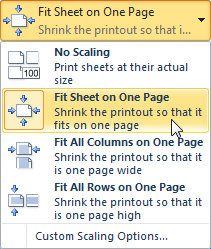 Selecting the Fit Sheet on One Page command
Selecting the Fit Sheet on One Page command - Your worksheet is reduced in size until it fits on one page. Remember that if it is scaled too small, it might be difficult to read.
To modify margins while in Print Preview:
The margins of your worksheet may need to be adjusted to make data fit more comfortably on the printed page. You can adjust the margins in Print Preview.
- Click the File tab.
- Select Print to access the Print pane.
- Click the Show Margins button. Your margins will appear.
- Hover your mouse over one of the margin markers
 until the double arrow
until the double arrow  appears.
appears. - Click and drag the margin to your desired location.
- Release the mouse. The margin is modified.
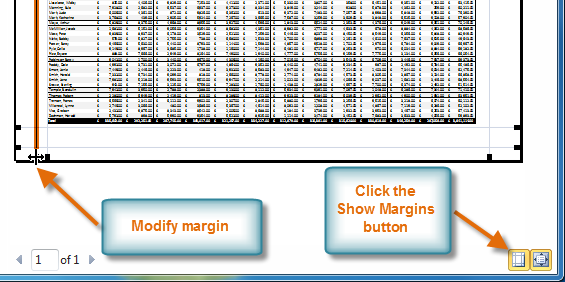 Modifying margins while in Print Preview
Modifying margins while in Print Preview