Excel 2010
Printing
To print active sheets:
If you have multiple worksheets in your workbook, you will need to decide if you want to print the entire workbook or specific worksheets. Excel gives you the option to Print Active Sheets. A worksheet is considered active if it is selected.
- Select the worksheets you want to print. To print multiple worksheets, click on the first worksheet, hold down the Ctrl key, then click on the other worksheets you want to select.
 Selecting worksheets to print
Selecting worksheets to print - Click the File tab.
- Select Print to access the Print pane.
- Select Print Active Sheets from the print range drop-down menu.
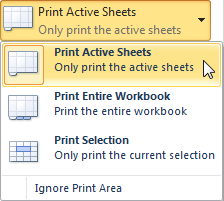 Selecting the Print Active Sheets command
Selecting the Print Active Sheets command - Click the Print button.
To print the entire workbook:
- Click the File tab.
- Select Print to access the Print pane.
- Select Print Entire Workbook from the print range drop-down menu.
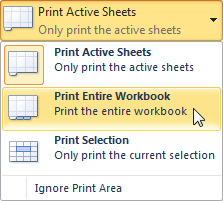 Selecting the Print Entire Workbook command
Selecting the Print Entire Workbook command - Click the Print button.
To print a selection or set the print area:
Printing a selection (sometimes called setting the print area) lets you choose which cells to print, as opposed to the entire worksheet.
- Select the cells you want to print.
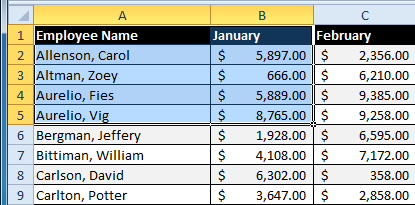 Selected cells to print
Selected cells to print - Click the File tab.
- Select Print to access the Print pane.
- Select Print Selection from the print range drop-down menu.
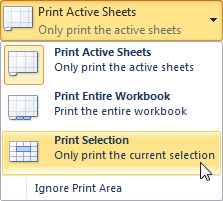 Selecting the Print Selection command
Selecting the Print Selection command - You can see what your selection will look like on the page in Print Preview.
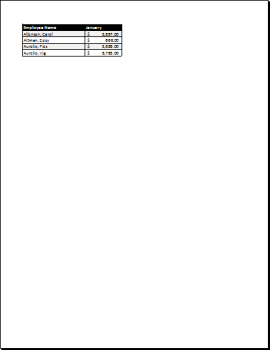 Print Preview
Print Preview - Click the Print button.
You don't have to wait until you're ready to print to set the print area. You can also set it from the Page Layout tab in advance. This will place a dotted line around your selection so you can see which cells are going to print while you work. To do this, just select the cells you want to print, go to the Page Layout tab, and choose Print Area.