Excel 2010
Creating PivotTables
PivotCharts
PivotCharts are like regular charts, except they display data from a PivotTable. As with a regular chart, you'll be able to select a chart type, layout, and style to best represent the data. In this example, we'll use a PivotChart so we can visualize the trends in each sales region.
To create a PivotChart:
- Select any cell in your PivotTable. The Options tab will appear on the Ribbon.
- From the Options tab, click the PivotChart command.
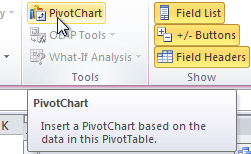 The PivotChart command
The PivotChart command - From the dialog box, select the desired chart type (3-D Clustered Column, for example), then click OK.
 Selecting a chart type
Selecting a chart type - The PivotChart will appear in the worksheet. If you want, you can move it by clicking and dragging.
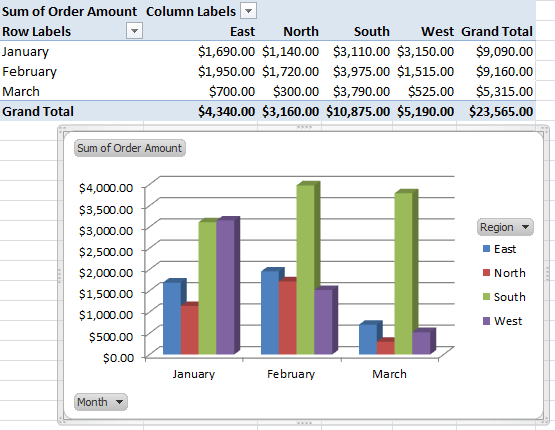 A PivotChart
A PivotChart
If you make any changes to the PivotTable, the PivotChart will adjust automatically.