Excel 2010
Working with Sparklines
Changing the appearance of your sparklines
To show points on the sparkline:
Certain points on the sparkline can be emphasized with markers, or dots, making the sparkline more readable. For example, in a line with a lot of ups and downs, it may be difficult to tell which ones are the highest and lowest points, but if you show the High Point and Low Point it will be easy to identify them.
- Select the sparklines you want to change. If they are grouped, you only need to select one of them.
- Locate the Show group in the Design tab.
- Hover over the different checkboxes to see a description of each one.
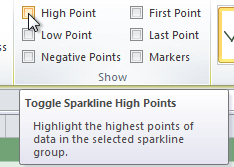 Hovering over the High Point checkbox
Hovering over the High Point checkbox - Check each option you want to show. The sparklines will update to show the selected options.
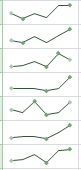 The updated sparklines
The updated sparklines
To change the style:
- Select the sparklines you want to change.
- Locate the Style group in the Design tab.
- Click the More drop-down arrow to show all of the available styles.
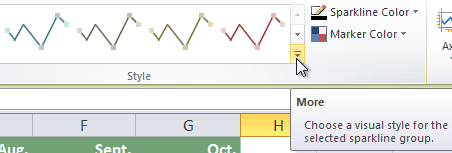 Viewing all of the available styles
Viewing all of the available styles - Select the desired style.
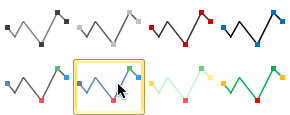 Selecting a sparkline style
Selecting a sparkline style - The sparklines will update to show the selected style.
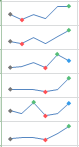 The new sparkline style
The new sparkline style
To change the sparkline type:
- Select the sparklines you want to change.
- Locate the Type group in the Design tab.
- Select the desired type (Column, for example).
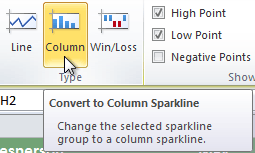 Converting the sparkline type to Column
Converting the sparkline type to Column - The sparkline will update to reflect the new type.
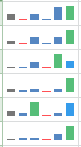 The converted sparklines
The converted sparklines
Some sparkline types will be better or worse for certain types of data. For example, Win/Loss is best suited for data where there may be positive and negative values (such as net earnings).