Excel 2010
Working with Charts
To change the chart style:
- Select the Design tab.
- Click the More drop-down arrow in the Chart Styles group to see all of the available styles.
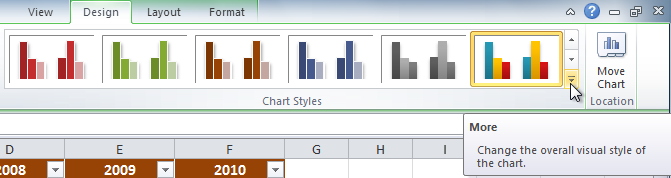 Viewing all of the Chart Styles
Viewing all of the Chart Styles - Select the desired style.
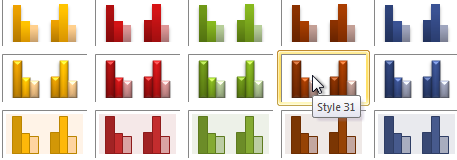 Selecting a chart style
Selecting a chart style - The chart will update to reflect the new style.
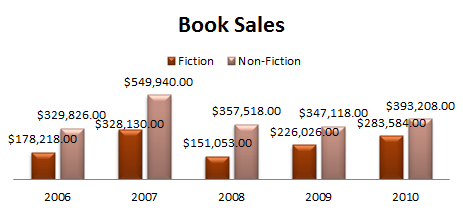 The updated chart
The updated chartTo move the chart to a different worksheet:
- Select the Design tab.
- Click the Move Chart command. A dialog box appears. The current location of the chart is selected.
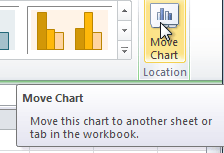 The Move Chart command
The Move Chart command - Select the desired location for the chart (i.e., choose an existing worksheet, or select New Sheet and name it).
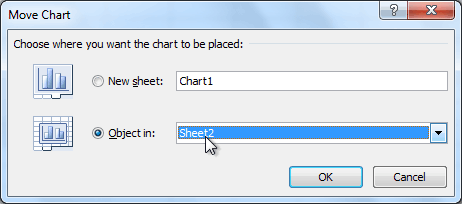 Selecting a different worksheet for the chart
Selecting a different worksheet for the chart - Click OK. The chart will appear in the new location.