Excel 2010
Working with Charts
Chart tools
Once you insert a chart, a set of Chart Tools arranged into three tabs will appear on the Ribbon. These are only visible when the chart is selected. You can use these three tabs to modify your chart.
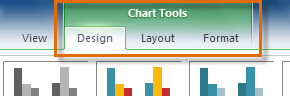 The Design, Layout and Format tabs
The Design, Layout and Format tabsTo change the chart type:
- From the Design tab, click the Change Chart Type command. A dialog box appears.
 The Change Chart Type command
The Change Chart Type command - Select the desired chart type, then click OK.
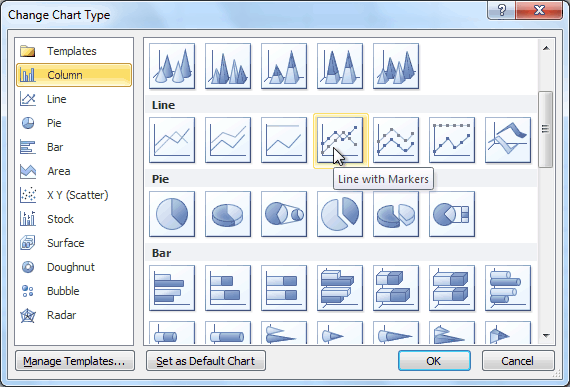 Selecting a chart type
Selecting a chart type
To switch row and column data:
Sometimes when you create a chart, the data may not be grouped the way you want it to be. In the clustered column chart below, the Book Sales statistics are grouped by Fiction/Non-Fiction, with a column for each year. However, you can also switch the row and column data so the chart will group the statistics by year, with columns for Fiction and Non-Fiction. In both cases, the chart contains the same data; it's just organized differently.
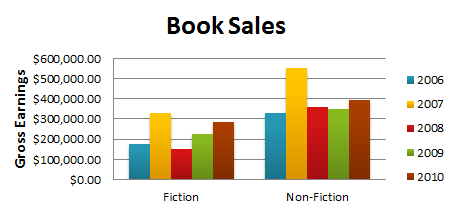 Book Sales, grouped by Fiction/Non-Fiction
Book Sales, grouped by Fiction/Non-Fiction- Select the chart.
- From the Design tab, select the Switch Row/Column command.
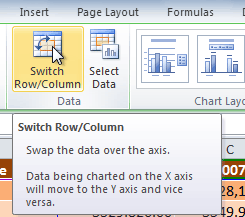 The Switch Row/Column command
The Switch Row/Column command - The chart will then readjust.
 Book sales, grouped by year
Book sales, grouped by year
To change the chart layout:
- Select the Design tab.
- Click the More drop-down arrow in the Chart Layouts group to see all of the available layouts.
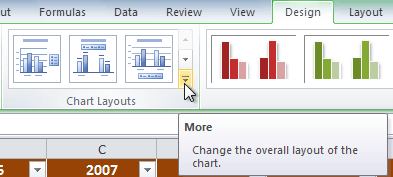 Viewing all of the chart layouts
Viewing all of the chart layouts - Select the desired layout.
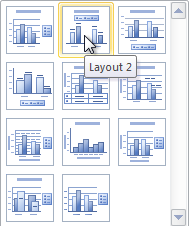 Selecting a chart layout
Selecting a chart layout - The chart will update to reflect the new layout.
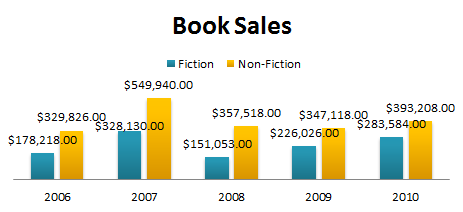 The updated layout
The updated layoutSome layouts include chart titles, axes, or legend labels. To change them, just place the insertion point in the text and begin typing.