Excel 2010
Formatting Tables
Introduction
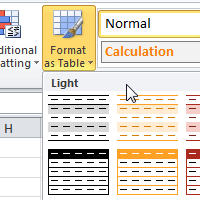
Once you have entered information into a spreadsheet, you may want to format it. Formatting your spreadsheet can not only improve the look and feel of your spreadsheet, but it also can make it easier to use. In a previous lesson, we discussed many manual formatting options such as bold and italics. In this lesson, you will learn how to format as a table to take advantage of the tools and predefined table styles available in Excel 2010.