Excel 2010
Formatting Cells
To change horizontal text alignment:
- Select the cells you want to modify.
- Select one of the three horizontal Alignment commands on the Home tab.
- Align Text Left: Aligns text to the left of the cell.
- Center: Aligns text to the center of the cell.
- Align Text Right: Aligns text to the right of the cell.
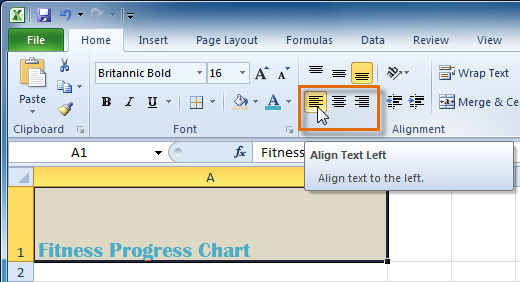 Aligning Text Left
Aligning Text Left
To change vertical text alignment:
- Select the cells you want to modify.
- Select one of the three vertical Alignment commands on the Home tab.
- Top Align: Aligns text to the top of the cell.
- Middle Align: Aligns text to the middle of the cell.
- Bottom Align: Aligns text to the bottom of the cell.
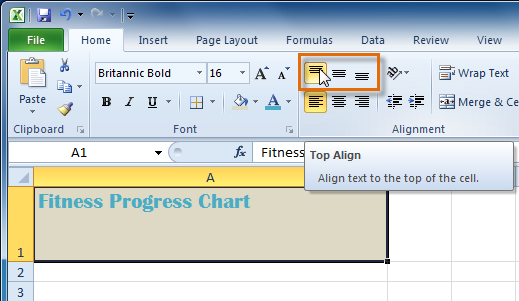 Top Aligning Text
Top Aligning Text
By default, numbers align to the bottom-right of cells, and words or letters align to the bottom-left of cells.






