Excel 2010
Formatting Cells
To add a border:
- Select the cells you want to modify.
- Click the drop-down arrow next to the Borders command on the Home tab. The border drop-down menu appears.
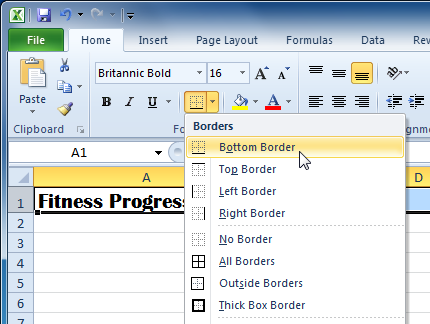 Adding a border
Adding a border - Select the border style you want to use.
You can draw borders and change the line style and color of borders with the Draw Borders tools at the bottom of the Borders drop-down menu.
To change the font color:
- Select the cells you want to modify.
- Click the drop-down arrow next to the font color command on the Home tab. The color menu appears.
- Move your mouse over the various font colors. A live preview of the color will appear in the worksheet.
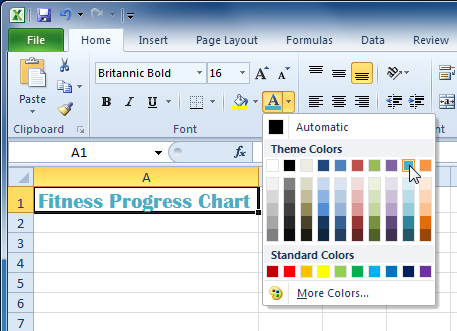 Adding a font color
Adding a font color - Select the font color you want to use.
Your color choices are not limited to the drop-down menu that appears. Select More Colors at the bottom of the menu to access additional color options.
To add a fill color:
- Select the cells you want to modify.
- Click the drop-down arrow next to the fill color command on the Home tab. The color menu appears.
- Move your cursor over the various fill colors. A live preview of the color will appear in the worksheet.
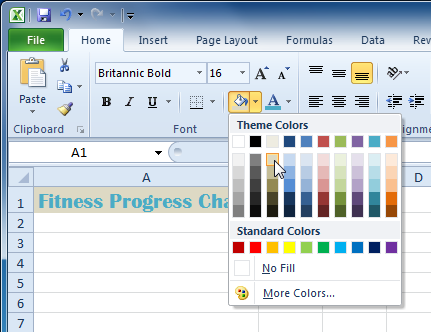 Adding a fill color
Adding a fill color - Select the fill color you want to use.






